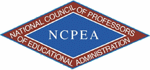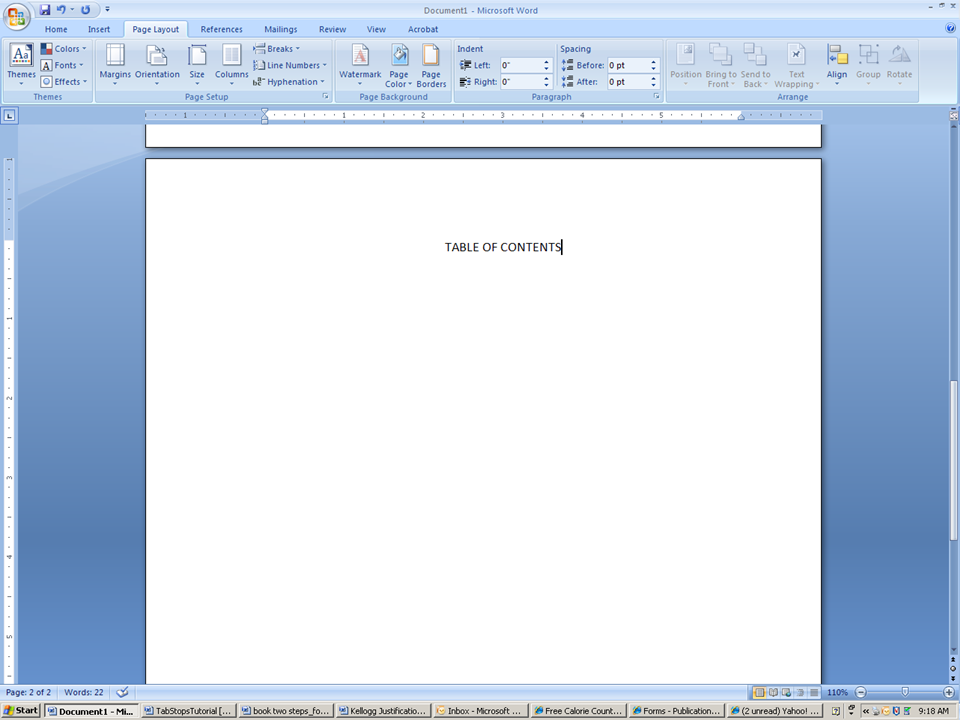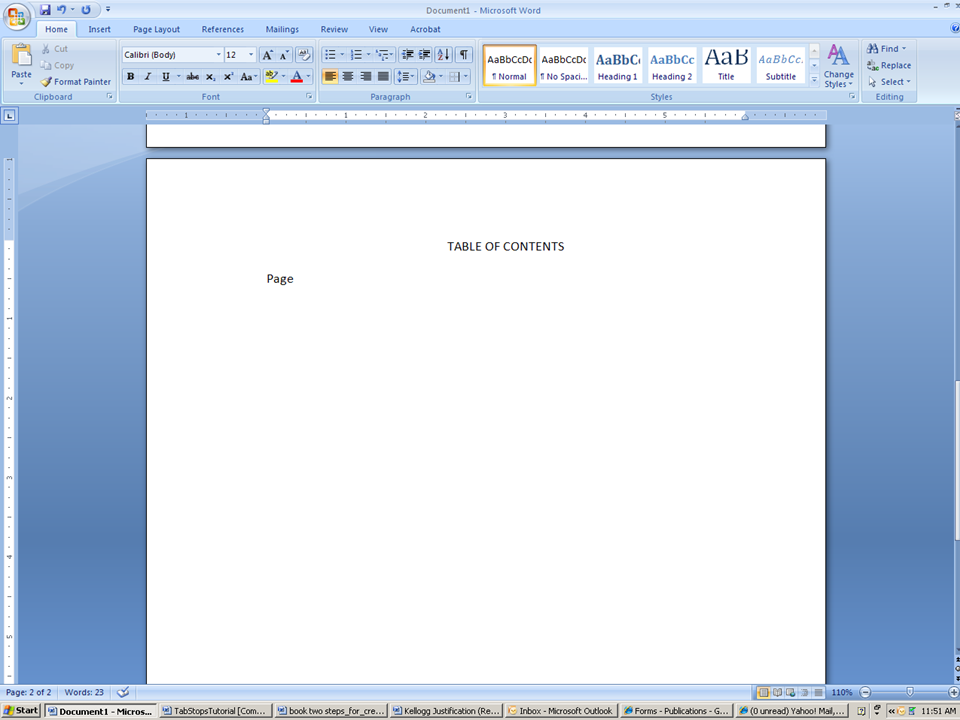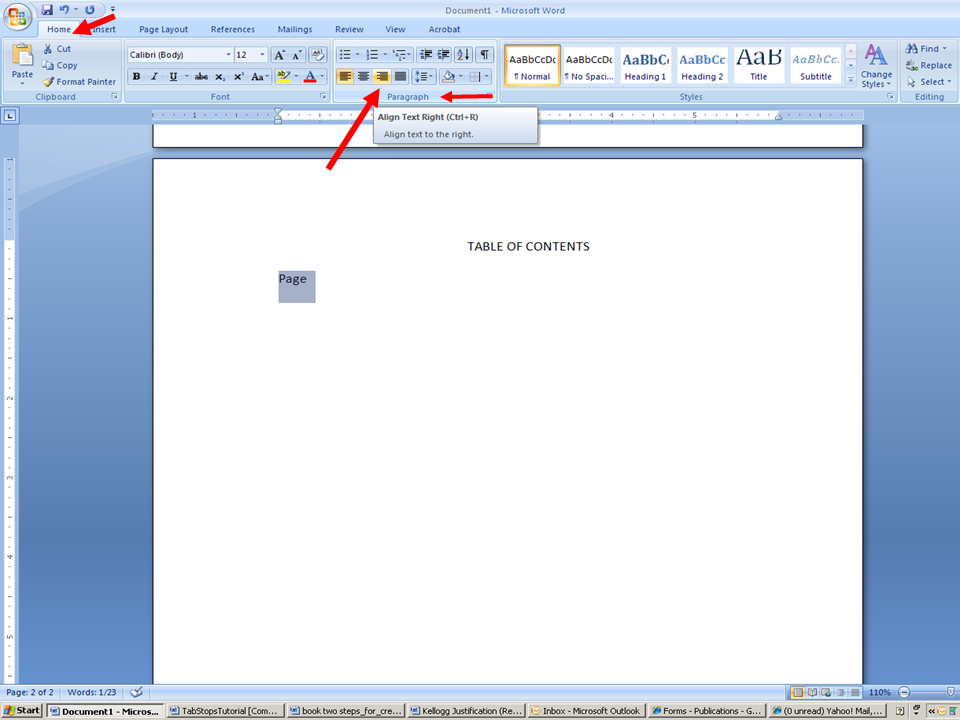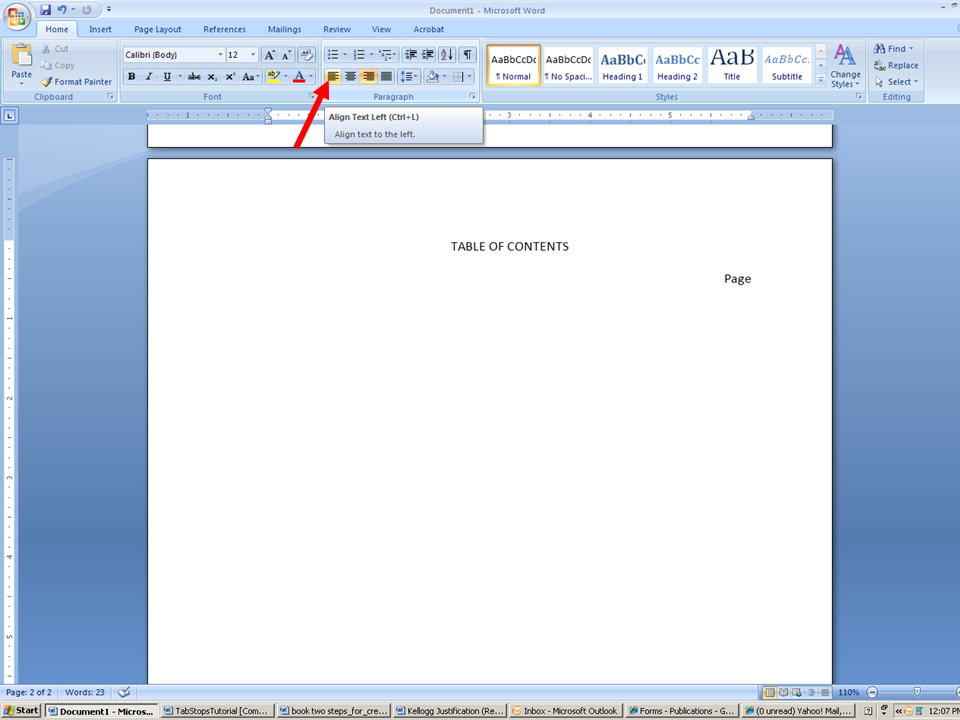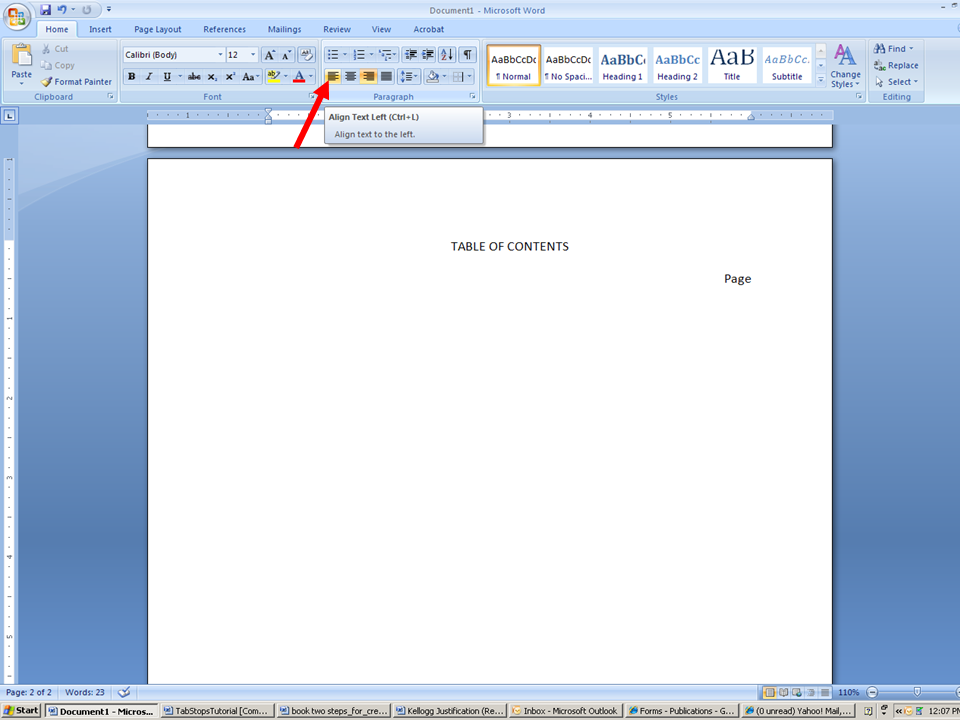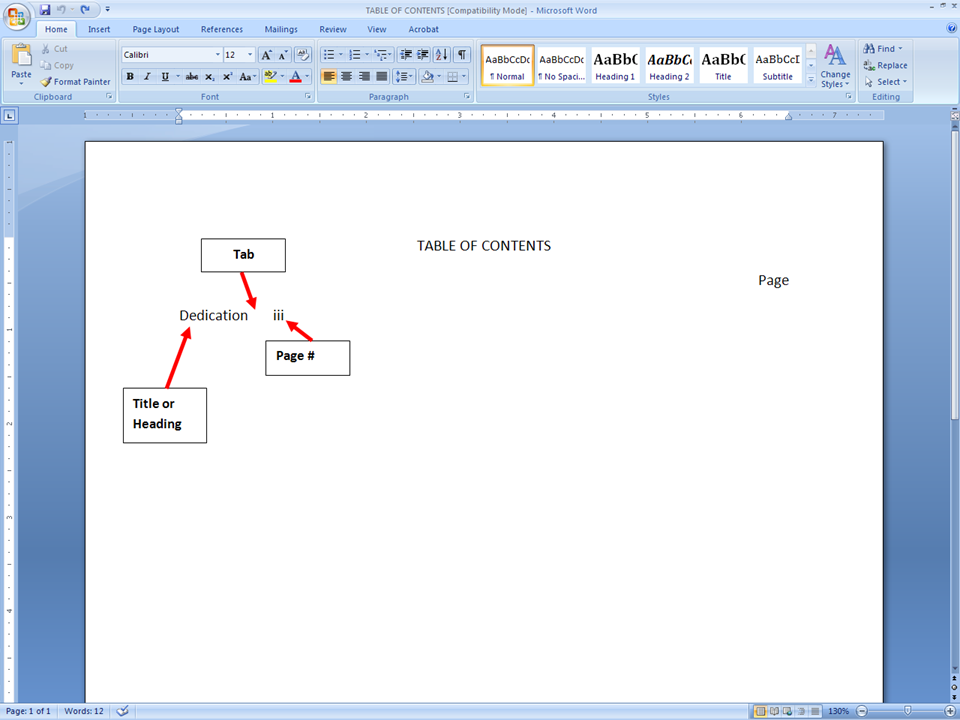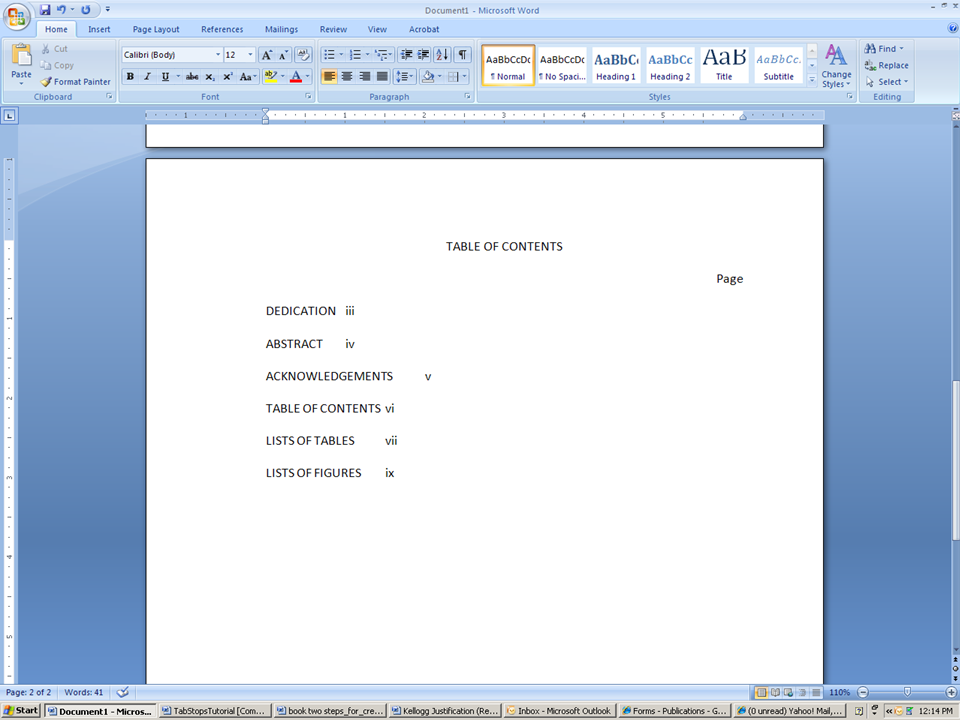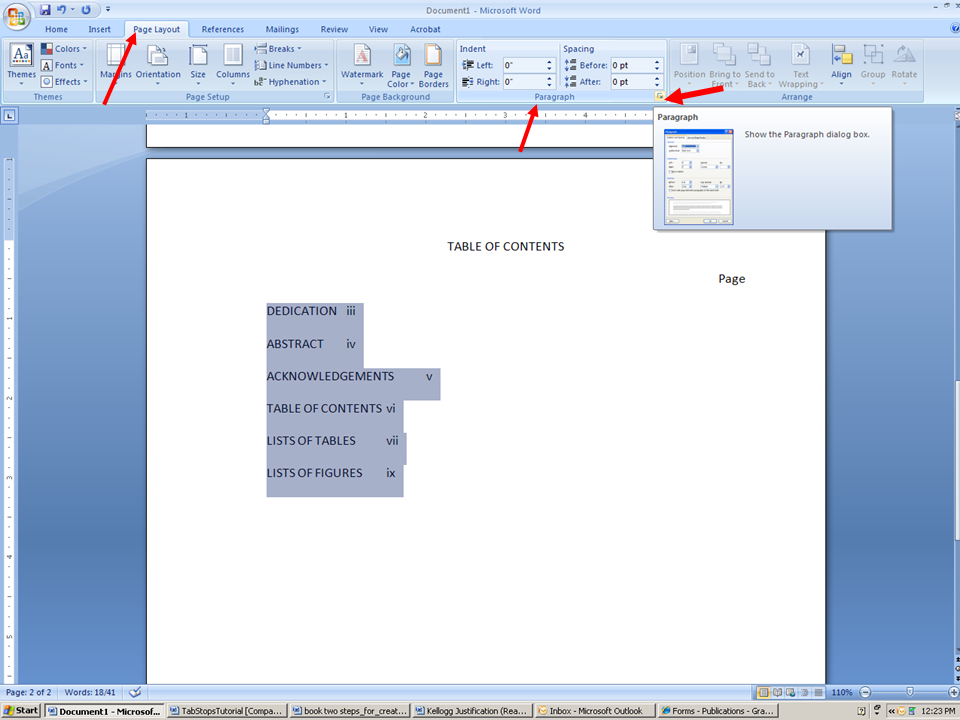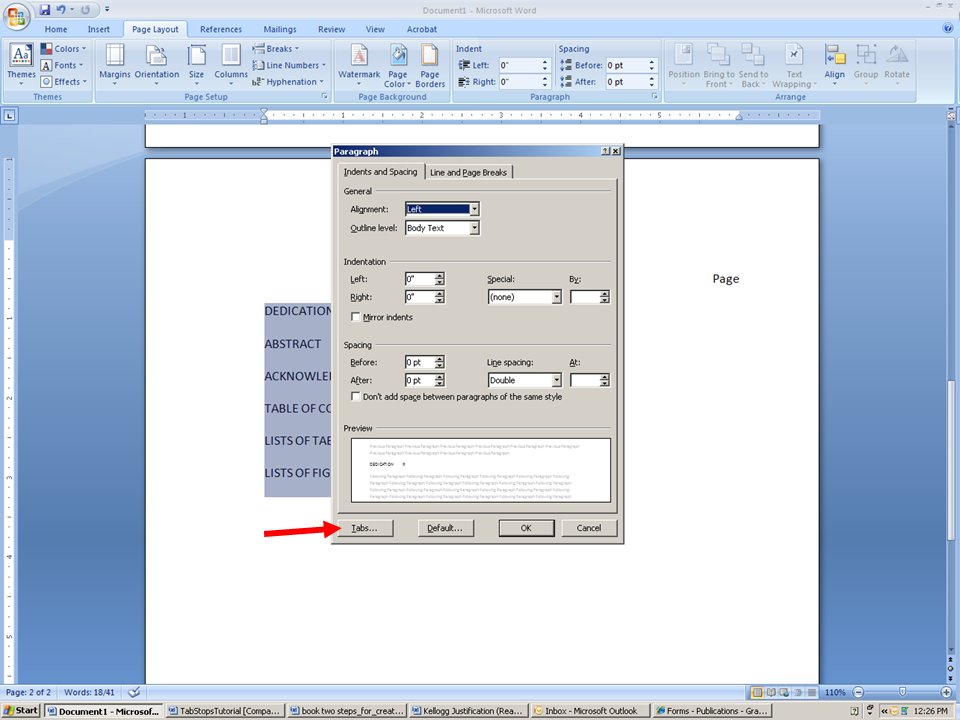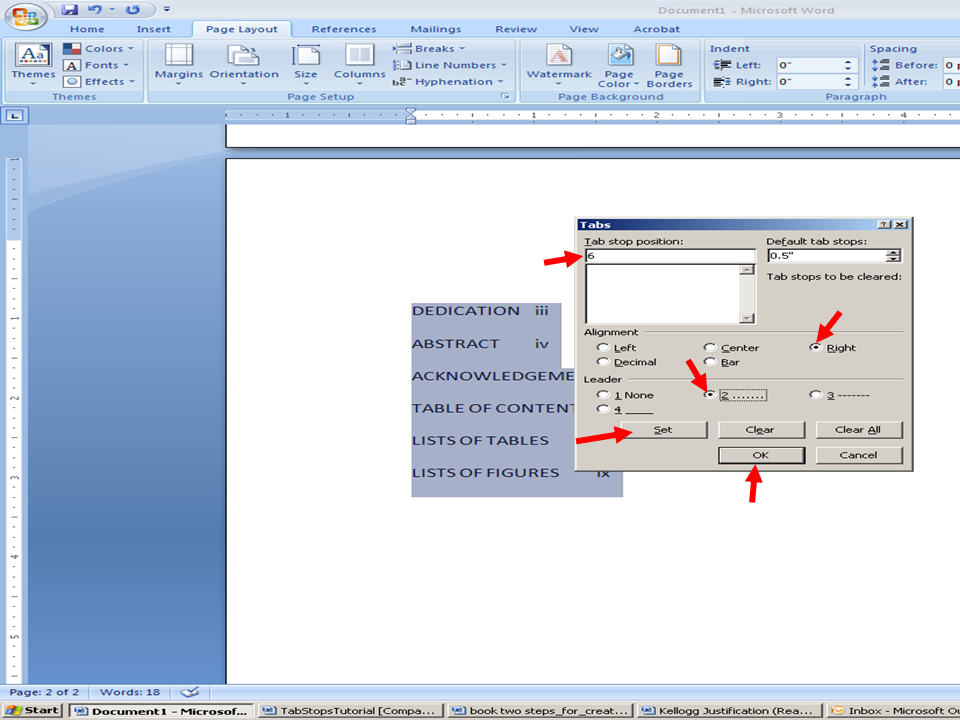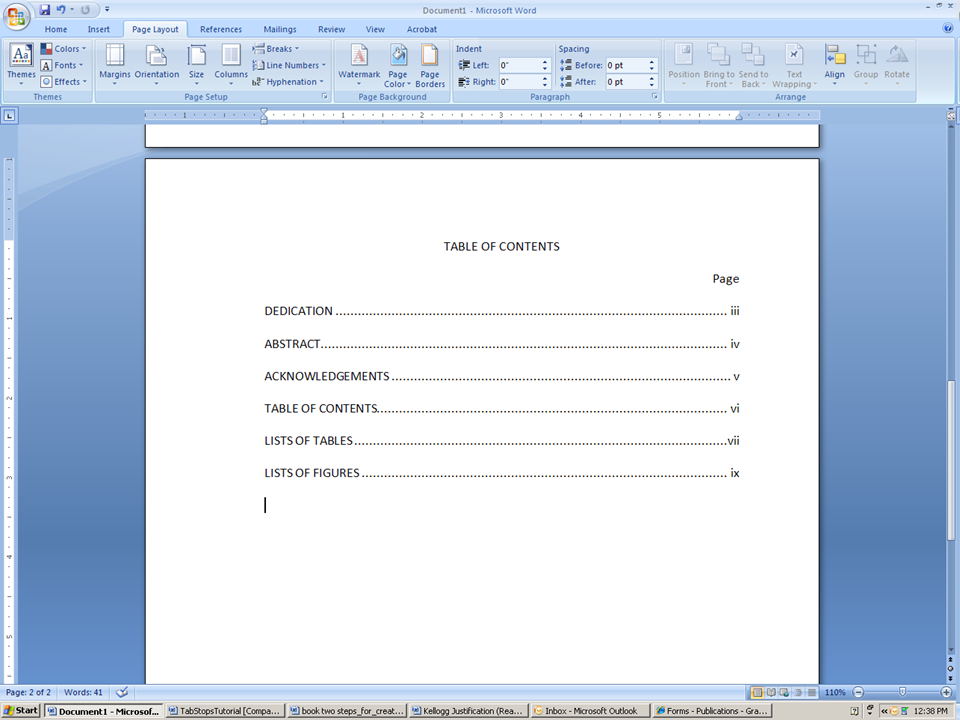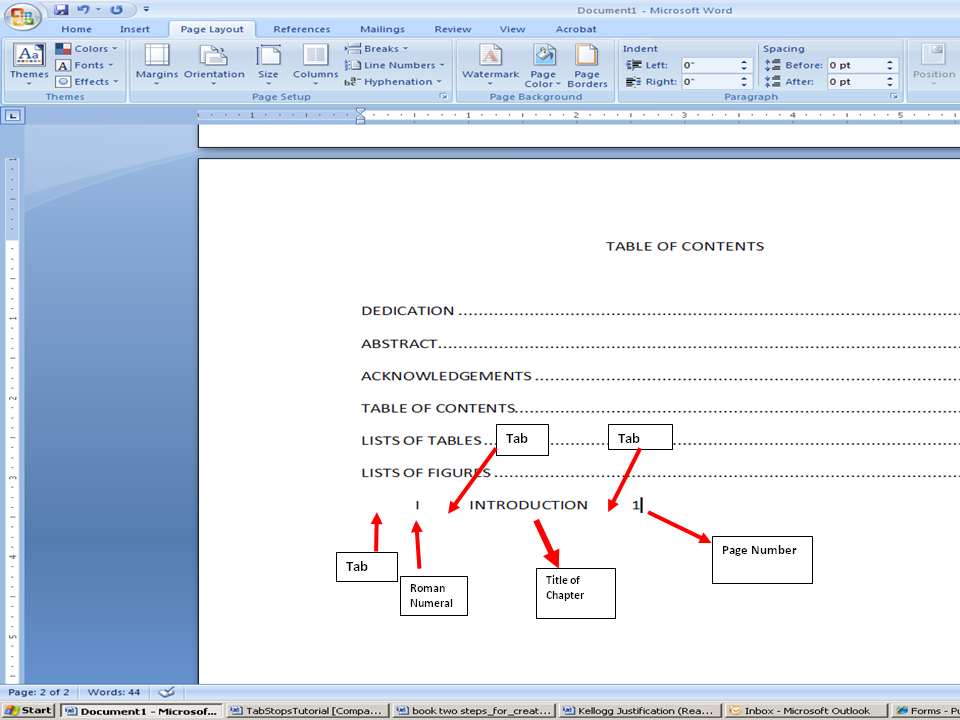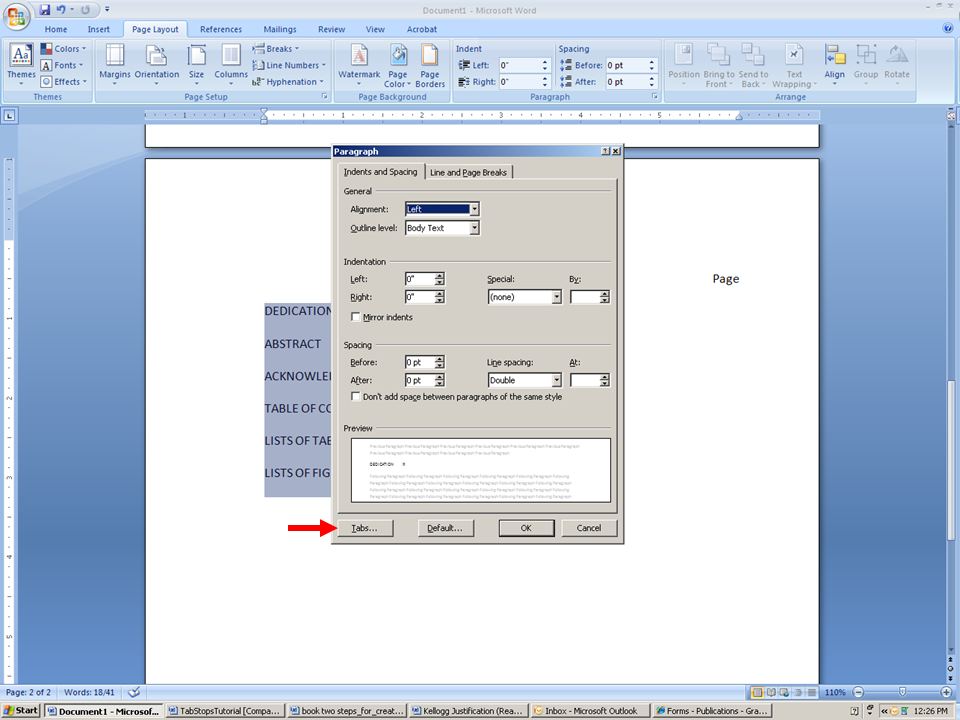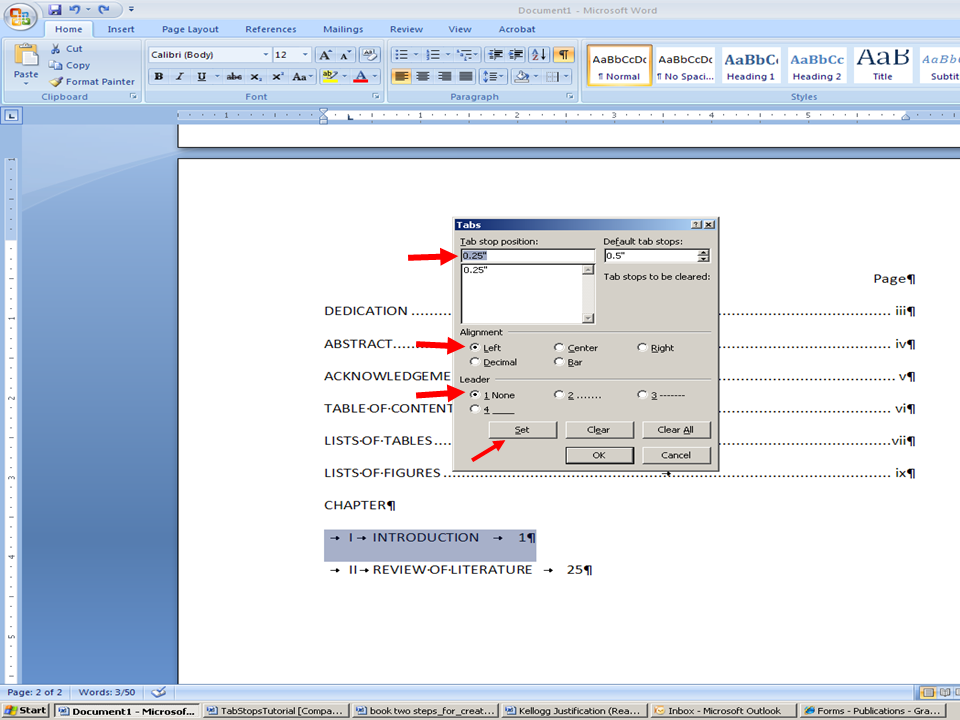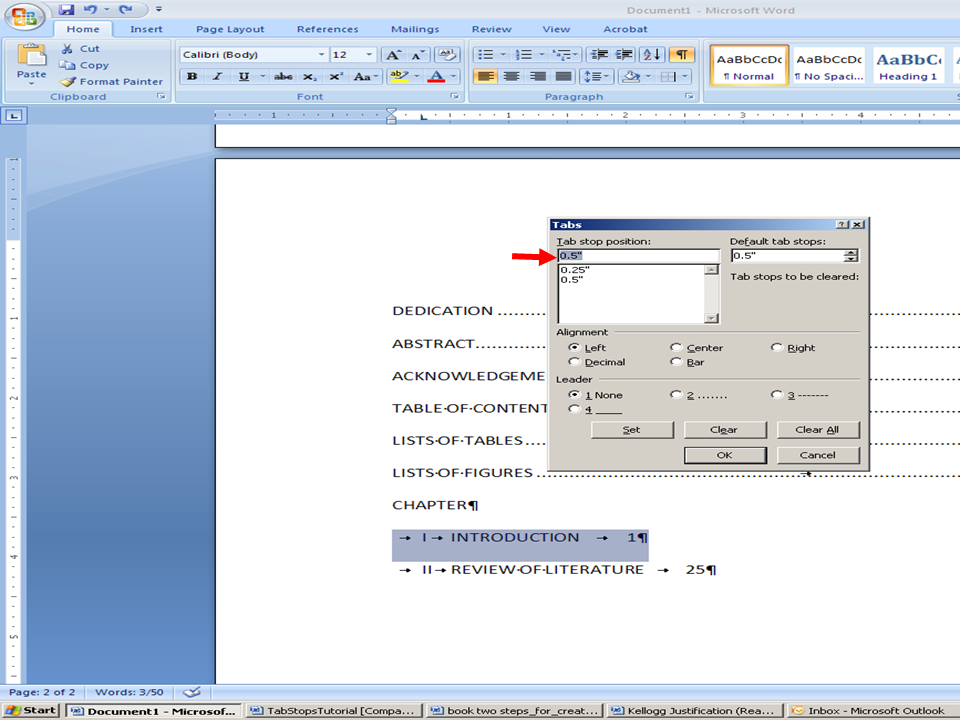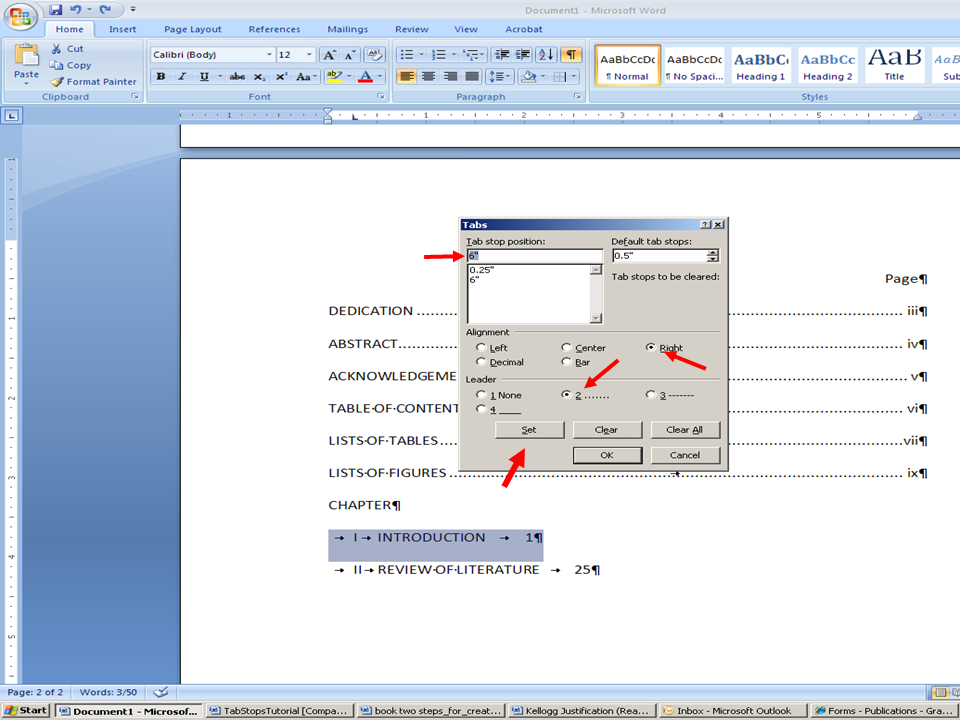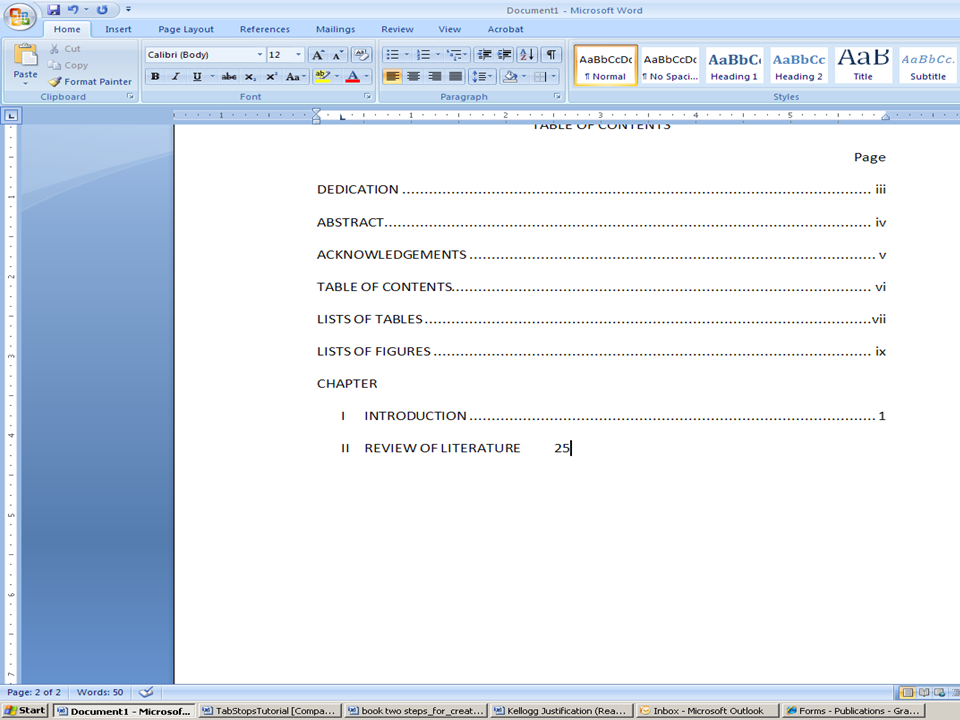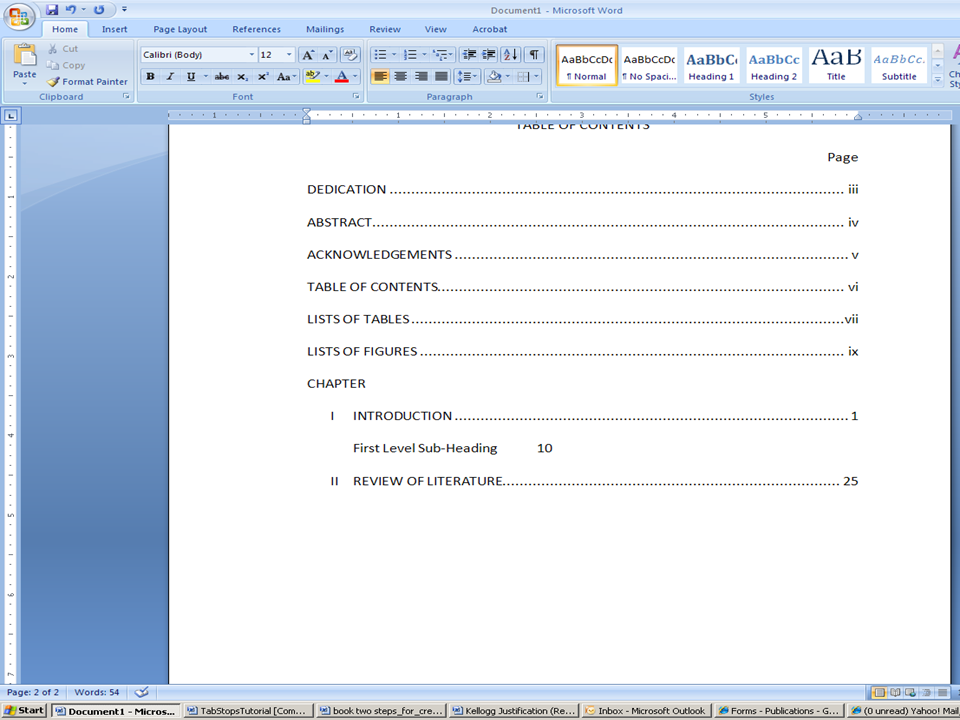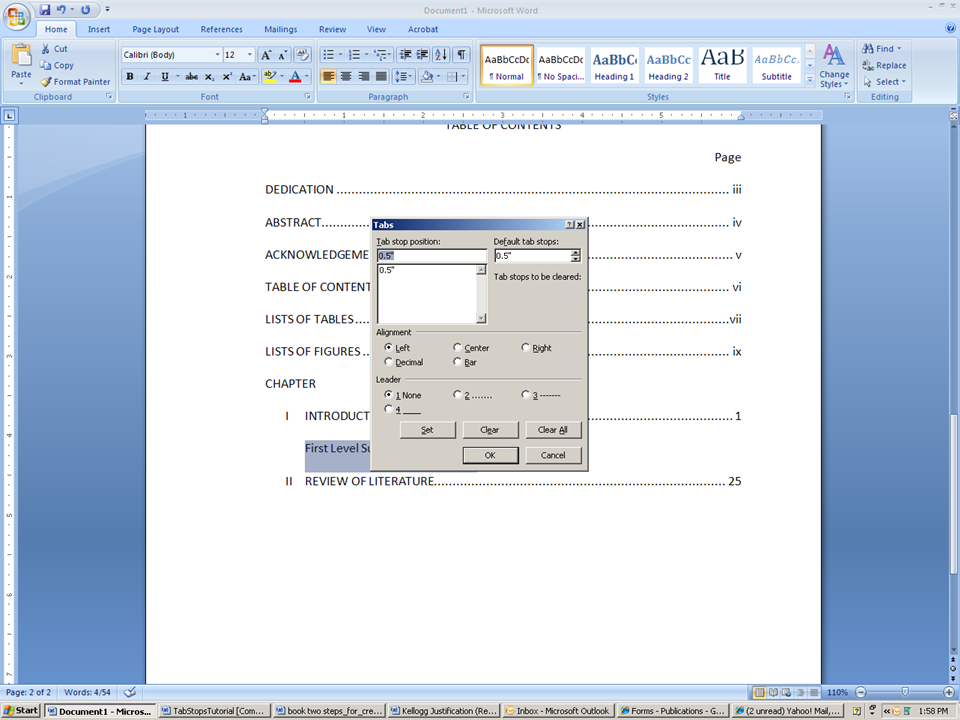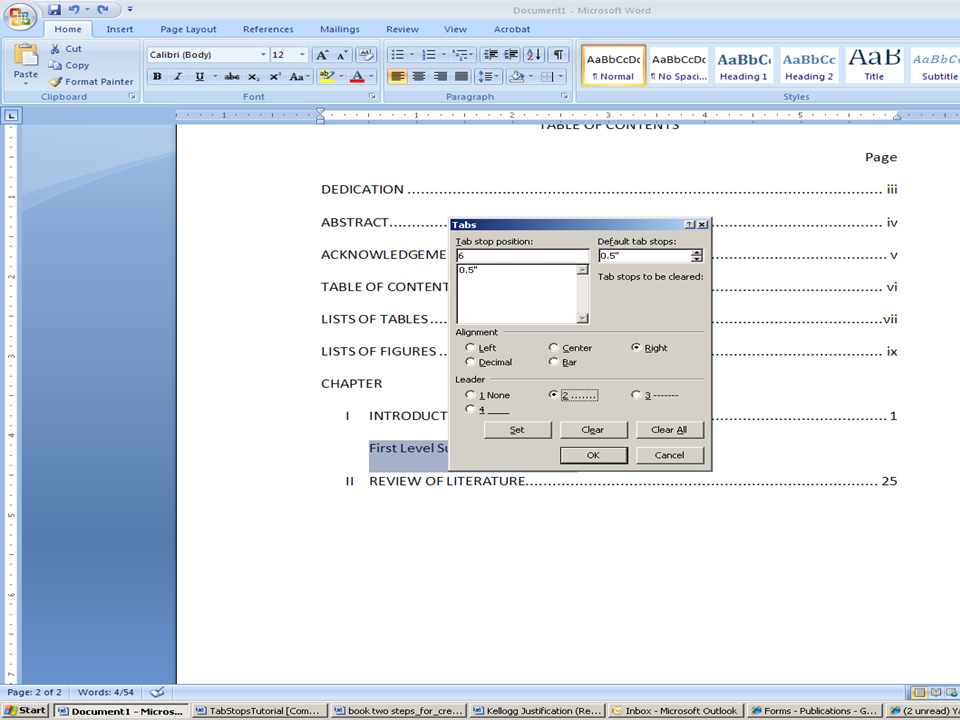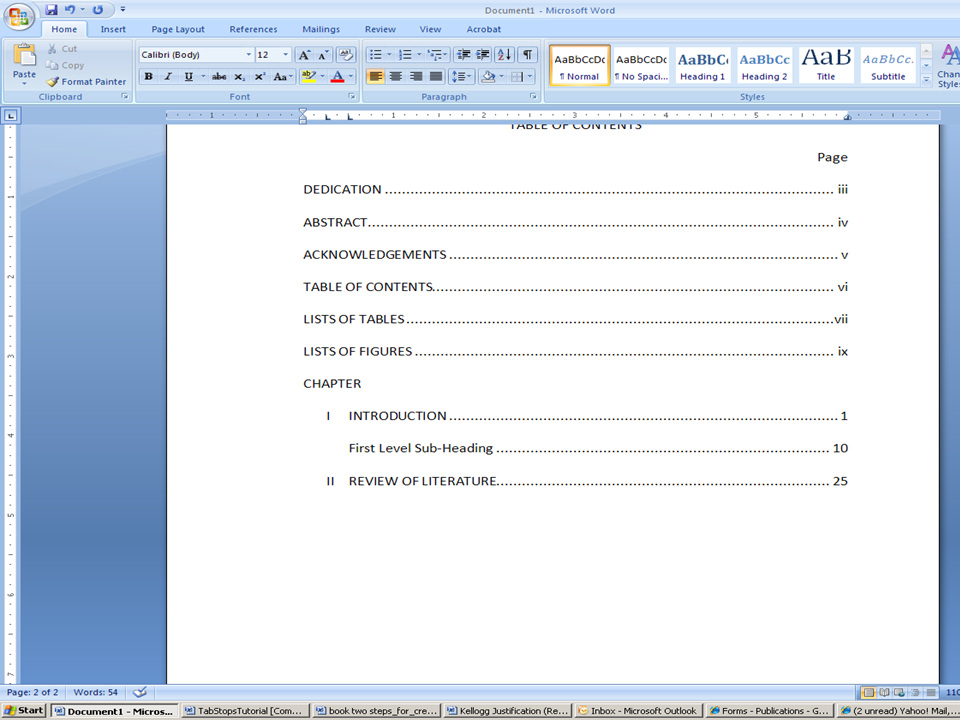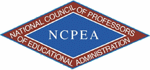
This chapter is published by
NCPEA Press and is presented as an NCPEA/Connexions publication as a "print on demand book." Each chapter has been peer-reviewed, accepted, and endorsed by the National Council of Professors of Educational Administration (NCPEA) as a significant contribution to the scholarship and practice of education administration.
About the Authors
-
John R. Slate is a Professor at Sam Houston State University where he teaches Basic and Advanced Statistics courses, as well as professional writing, to doctoral students in Educational Leadership and Counseling. His research interests lie in the use of educational databases, both state and national, to reform school practices. To date, he has chaired and/or served over 100 doctoral student dissertation committees. Recently, Dr. Slate created a website (
Writing and Statistical Help ) to assist students and faculty with both statistical assistance and in editing/writing their dissertations/theses and manuscripts.
-
Ana Rojas-LeBouef is a Literacy Specialist at the Reading Center at Sam Houston State University where she teaches developmental reading courses. Dr. LeBoeuf recently completed her doctoral degree in Reading, where she conducted a 16-year analysis of Texas statewide data regarding the achievement gap. Her research interests lie in examining the inequities in achievement among ethnic groups. Dr. Rojas-LeBouef also assists students and faculty in their writing and statistical needs on the Writing and Statistical Help website.
About the Editors
-
Theodore B. Creighton , is a Professor at Virginia Tech and the Publications Director for
NCPEA Publications , the Founding Editor of
Education Leadership Review, and the Senior Editor of the NCPEA Connexions Project.
-
Brad E. Bizzell , is a recent graduate of the Virginia Tech Doctoral Program in Educational Leadership and Policy Studies, and is a School Improvement Coordinator for the Virginia Tech Training and Technical Assistance Center. In addition, Dr. Bizzell serves as an Assistant Editor of the NCPEA Connexions Project in charge of technical formatting and design.
-
Janet Tareilo , is a Professor at Stephen F. Austin State University and serves as the Assistant Director of NCPEA Publications. Dr. Tareilo also serves as an Assistant Editor of the NCPEA Connexions Project and as a editor and reviewer for several national and international journals in educational leadership.
In this set of steps and screenshots, readers are provided with directions on creating a Table of Contents for a dissertation or a thesis. This set of steps and screenshots will guide you toward manually inserting the Table of Contents in a document, without the use of the insert “Table of Content” feature that is featured in the References area of Windows. We encourage the use of the manual Table of Contents because they are straightforward and uncomplicated. When creating a Table of Content for a dissertation or thesis, particular guidelines must be followed; ones that may not adhere to the pre-made Table of Contents. At the university where we work, students are discouraged from using the automatic table of contents due to the difficulties it creates when the document is sent to press.
Step one
First open a word document (Microsoft Word or other)
*Be sure to check the margins that are specified for your dissertation or thesis
-
√ First, type in all caps “TABLE OF CONTENTS”
-
√ Make sure that the title is centered and your page is double spaced
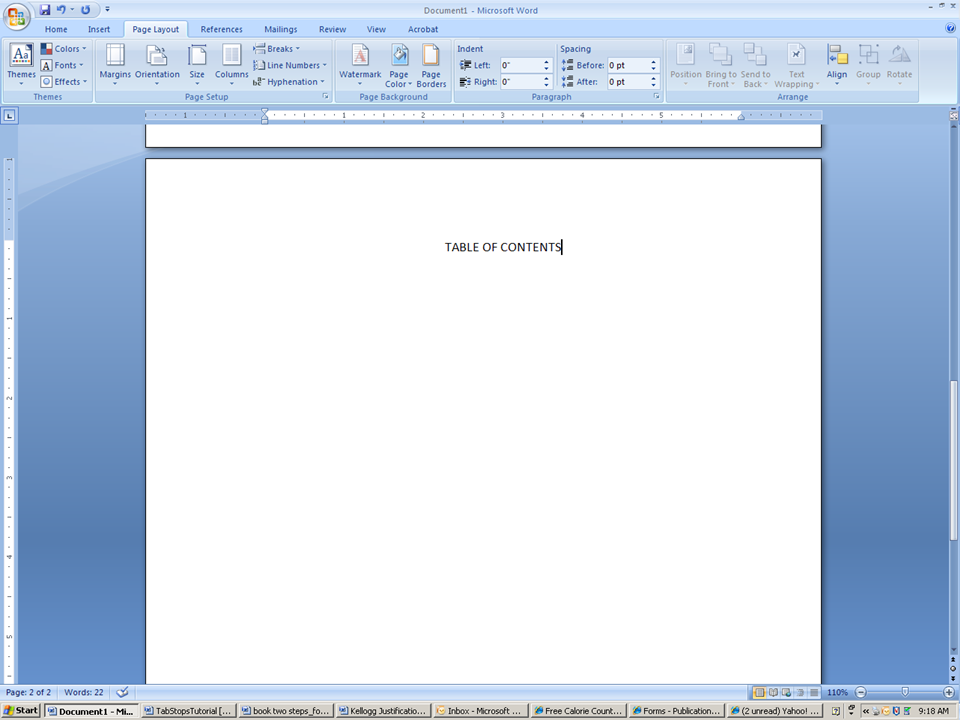
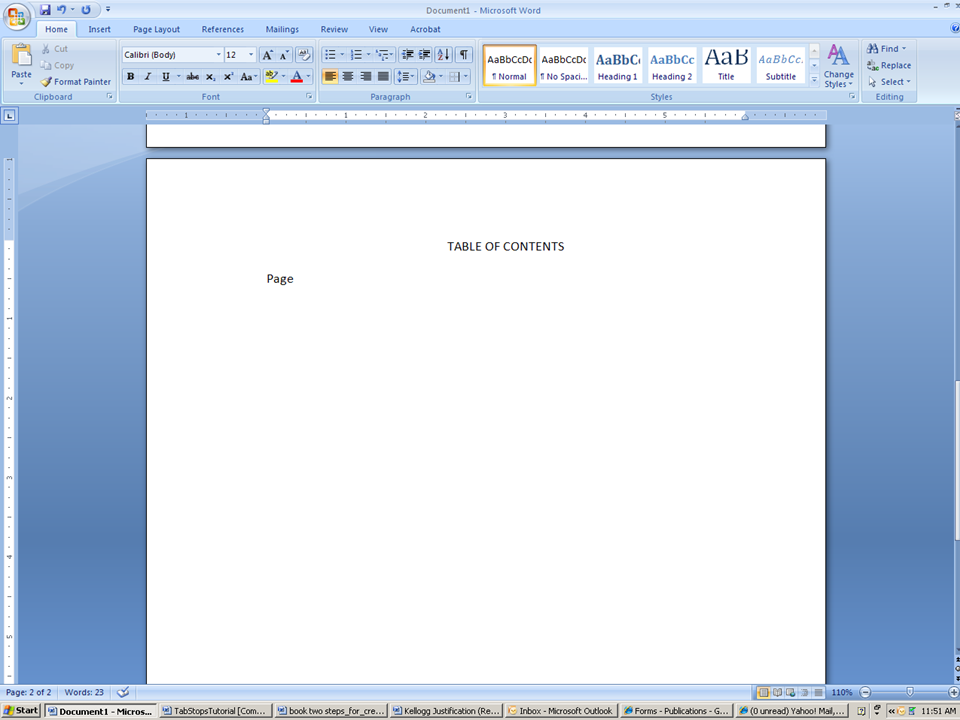
-
* Highlight word
-
* Go to Home
-
* Paragraph
-
* Highlight “Align Text Right”
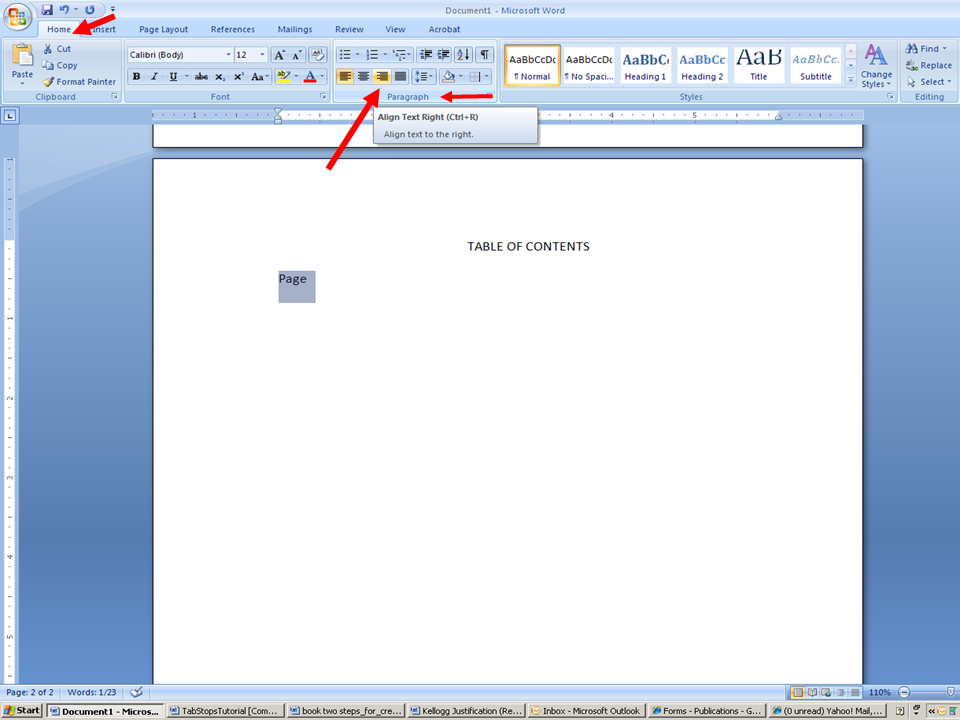
-
** Your page should resemble the following:
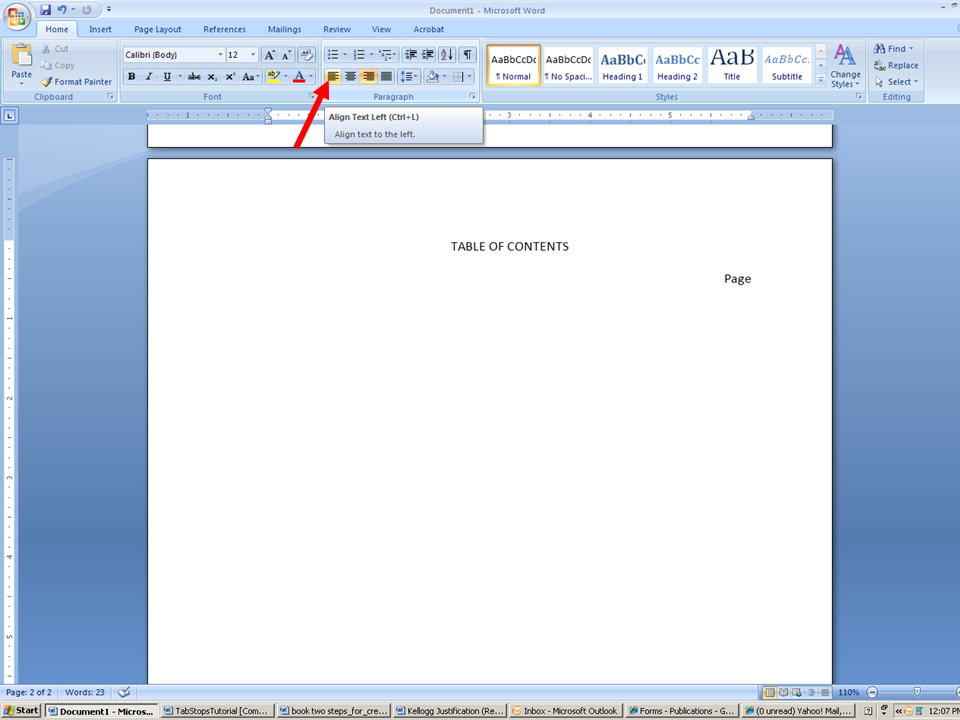
Step two
The headings in your Table of Contents should be consistent with the headings in your dissertation or thesis.
The following is an example of a standard format for a dissertation.
-
√ Insert the title of each section of your dissertation and its page number
-
√ Make sure your paragraph is align text left
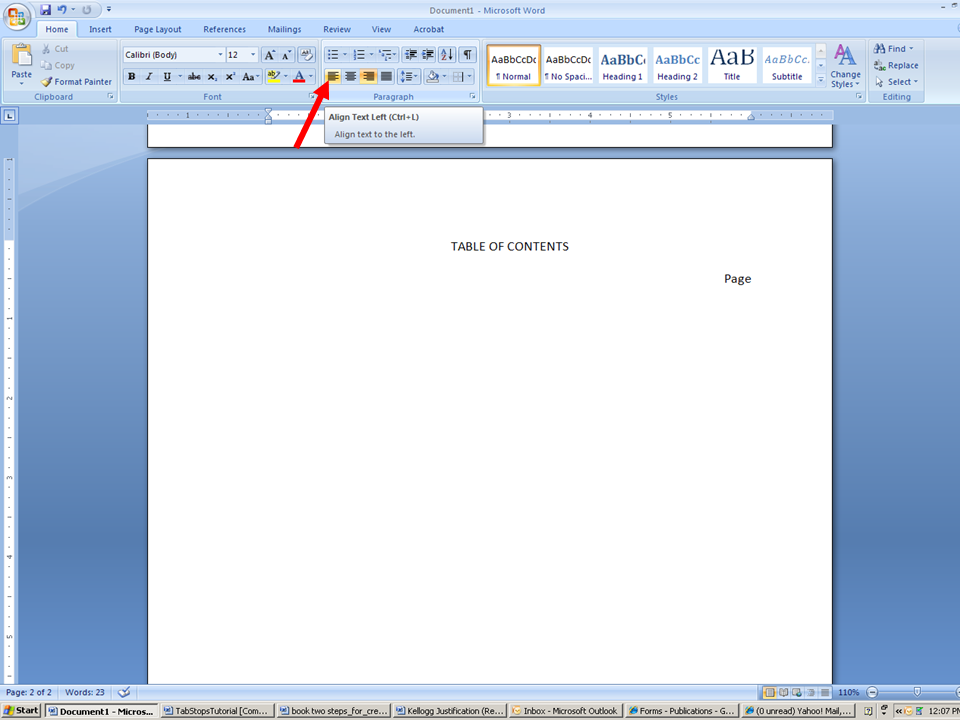
-
*
Insert the title or heading
-
* Hit the tab key
-
*Type the page number
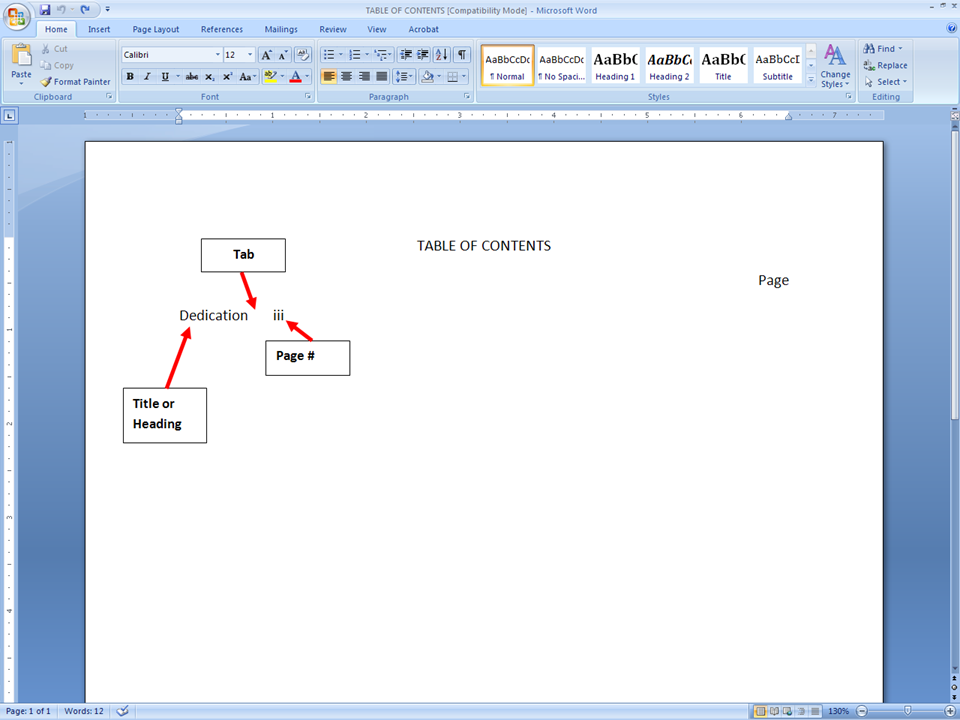
-
*** Continue to insert your headings and page numbers until your page resembles the following:
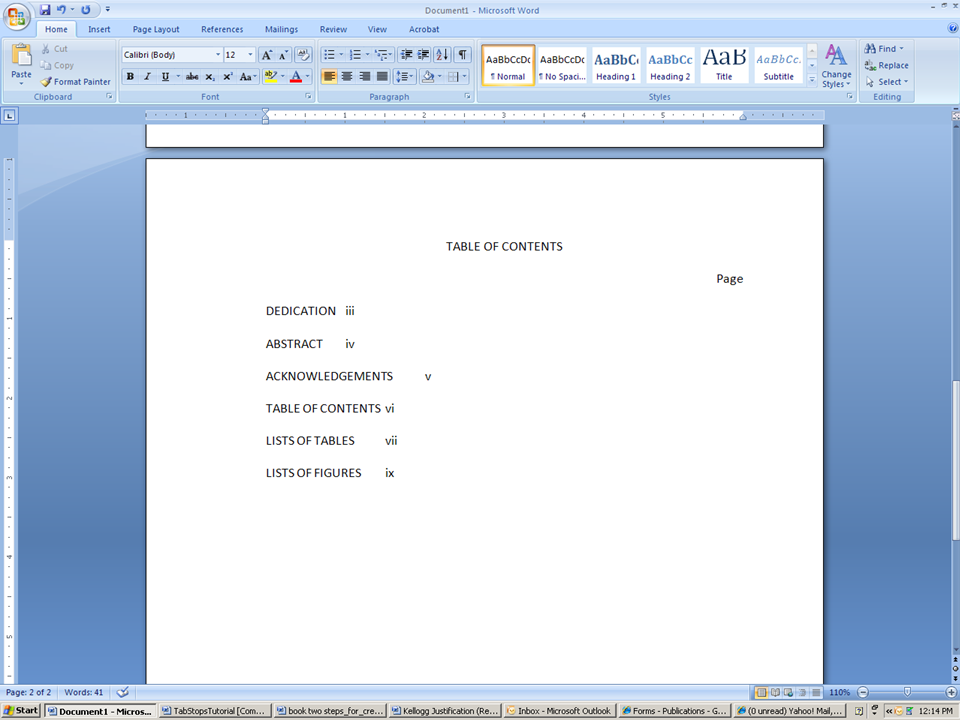
-
√ Highlight headings
-
√ Go to Page Layout
-
√ Paragraph
-
√ Paragraph dialog/icon box
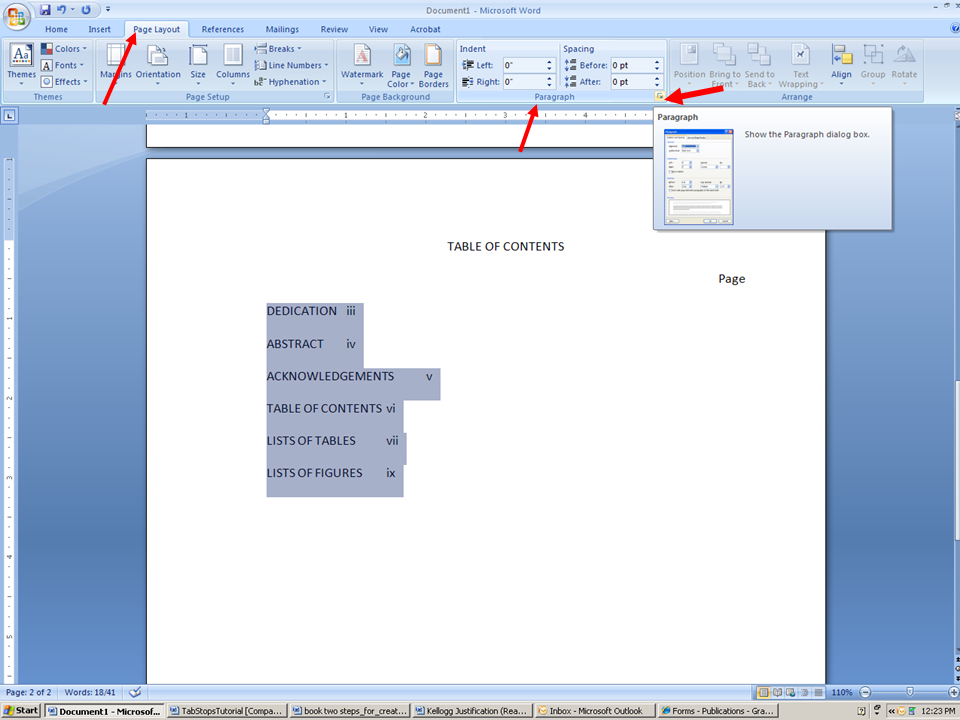
-
** A Paragraph box will appear
-
* Click "Tabs"
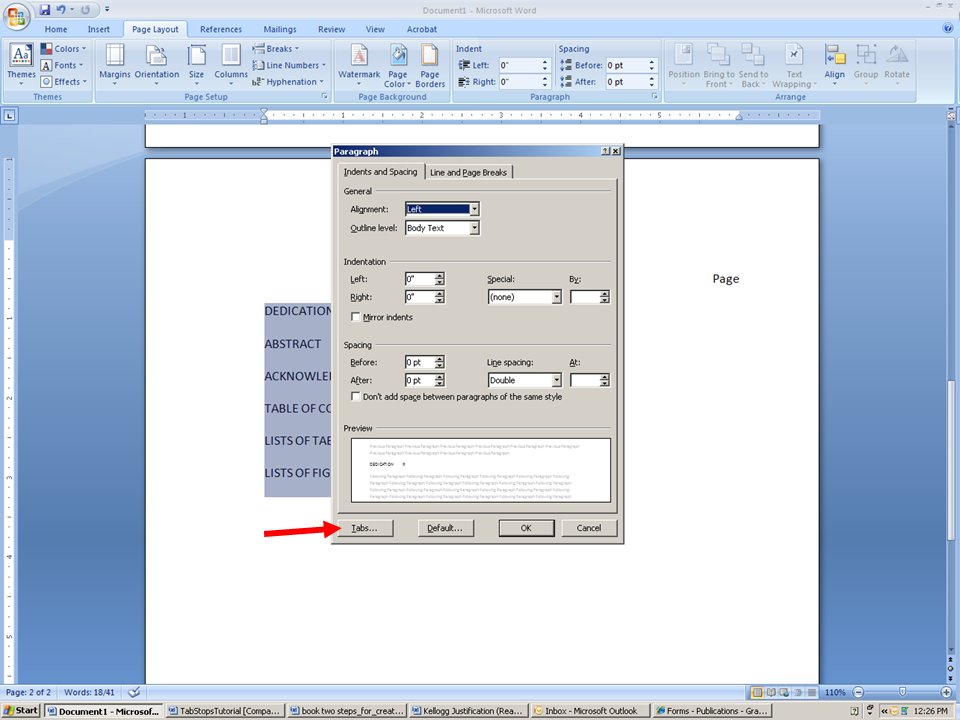
-
* In Tab stop position: enter 6
-
* In Alignment: click on Right
-
* In Leader: 2
-
* Then enter: Set
-
* Then OK
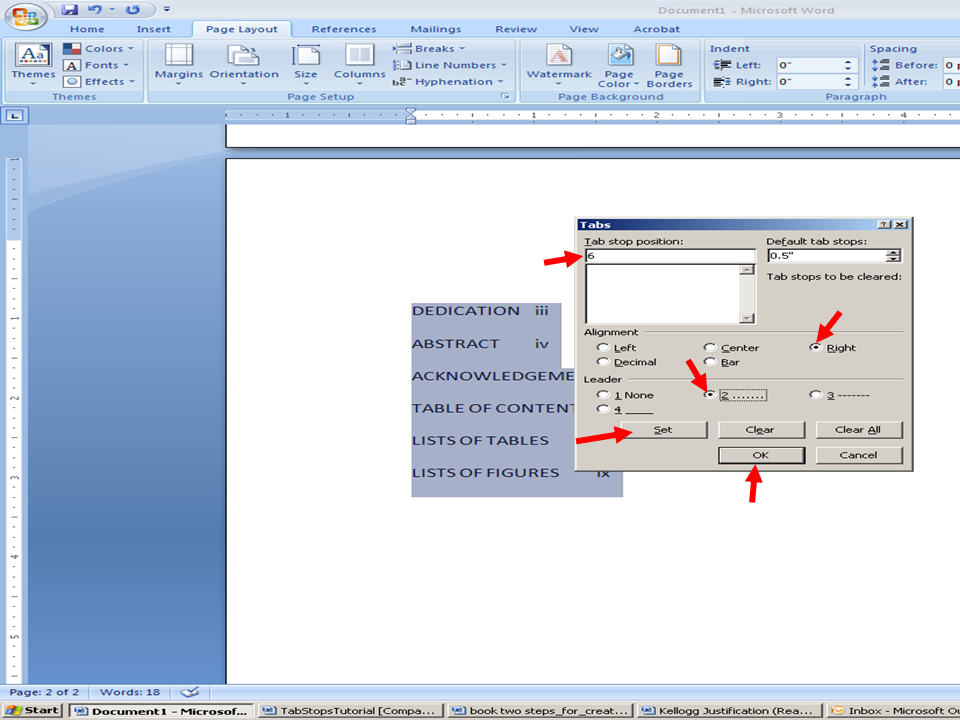
*
Your Table of Contents should resemble the following:
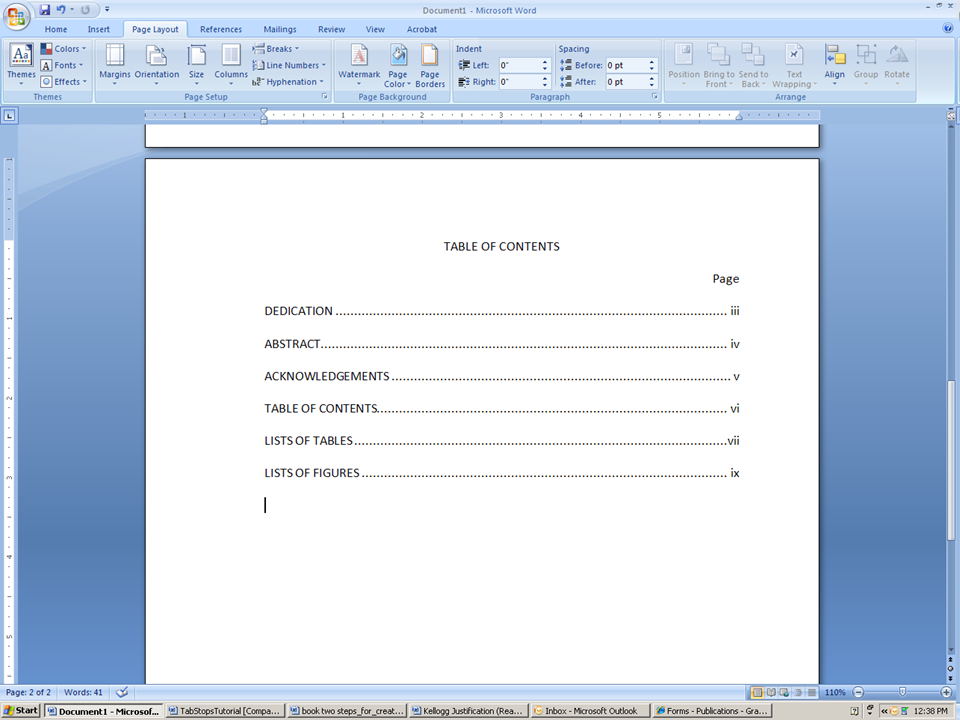
Step three
Creating Chapter Titles and page numbers
-
√ Hit Tab key
-
√ Type a Roman Numeral for the chapter
-
√ Hit Tab key again
-
√ Type in the Title of your Chapter
-
√ Hit the Tab key again
-
√ Type the page number
Your Table of Contents should resemble the following:
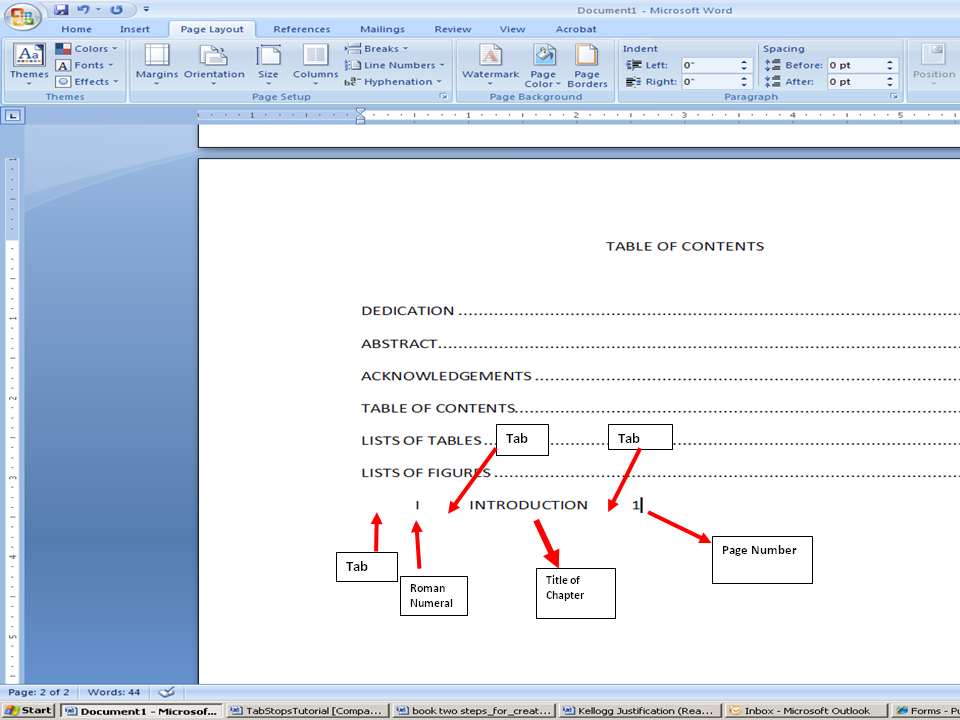
** Continue inserting Chapter Titles and Page numbers
-
√ Highlight the chapter titles and page numbers
-
√ Go to Page Layout
-
√ Paragraph
-
√ Paragraph dialog/icon box
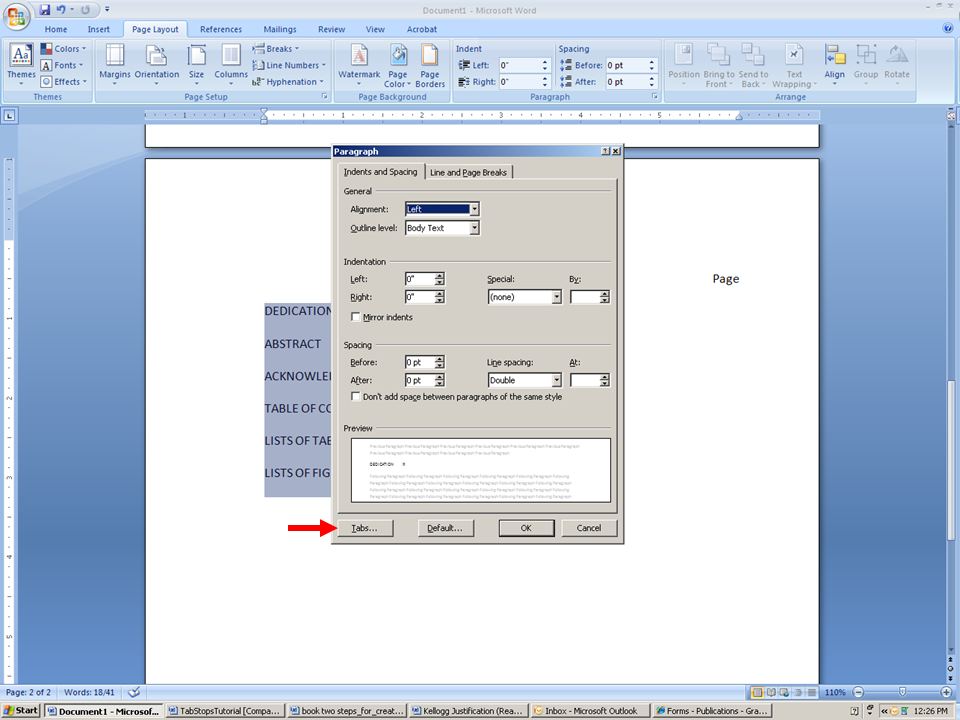
****** You must put in 3 different tab stop positions, alignments, leaders and set before entering OK *********
*first*
-
* In Tab stop position: enter 0.25
-
* In Alignment: Click on Left
-
* In Leader:1None
-
* Then enter: Set
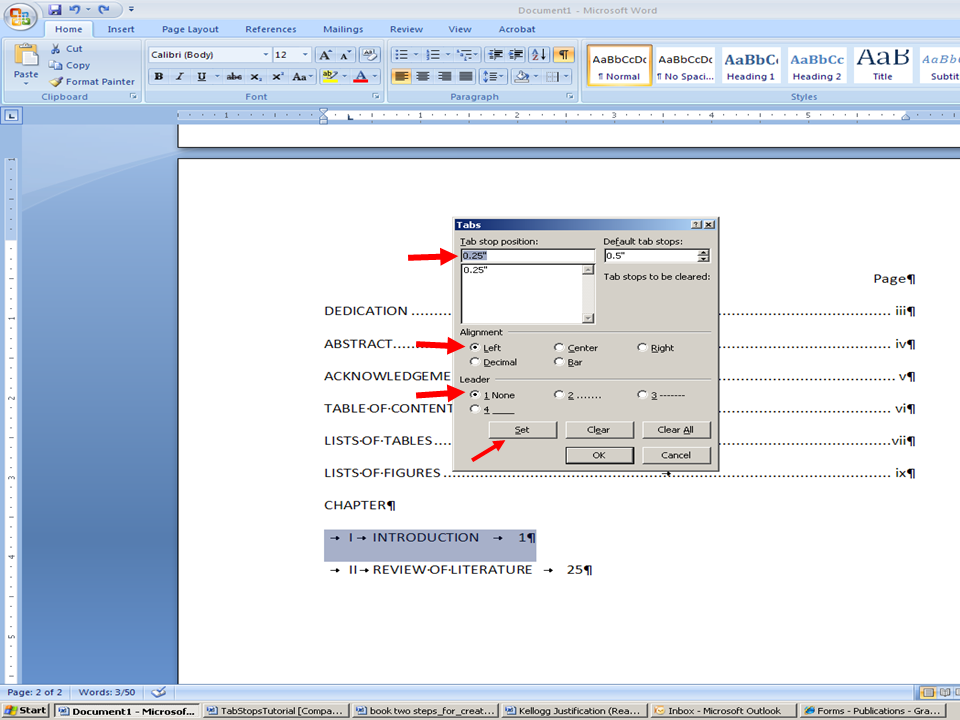
* second *
-
* In Tab stop position: enter 0.5
-
* In Alignment: Click on Left
-
* In Leader: 1None
-
* The enter: Set
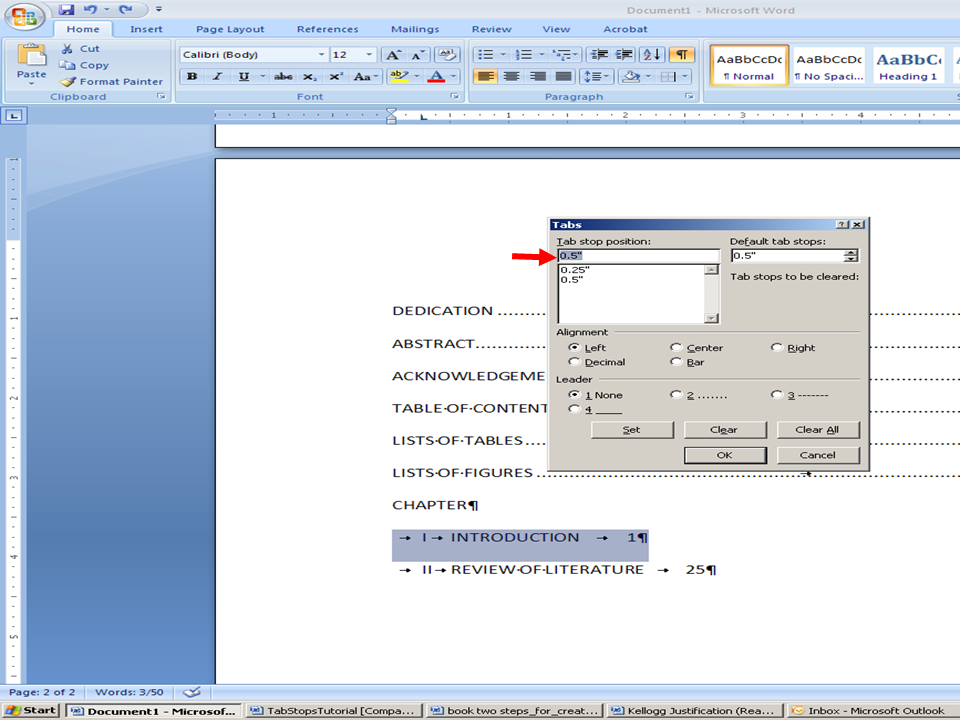
* third *
-
* In Tab stop position: enter 6
-
* In Alignment: Click on Right
-
* In Leader: 2
-
* The enter: Set
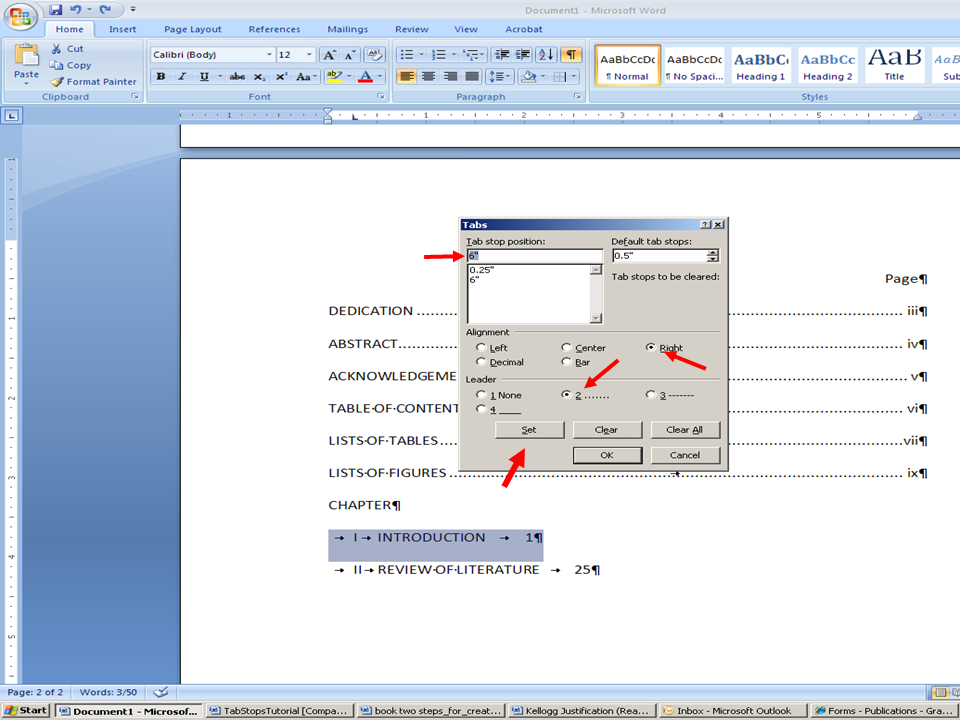
* Then OK
*** Your Table of Contents should resemble the following:
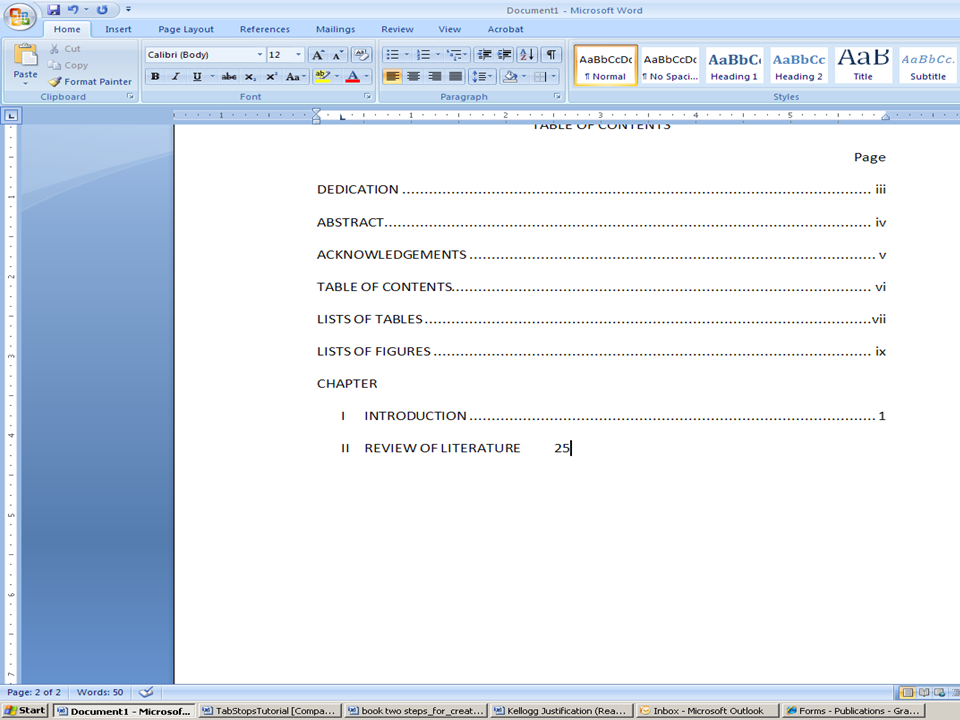
Step four
Creating Subheadings and page numbers
The subheadings are similarly created as the Chapter headings, with the exception of one less Tab stop.
-
√ Hit Tab key
-
√ Type a Subheading for the chapter
-
√ Hit Tab key again
-
√ Type the page number
Your Table of Contents should resemble the following:
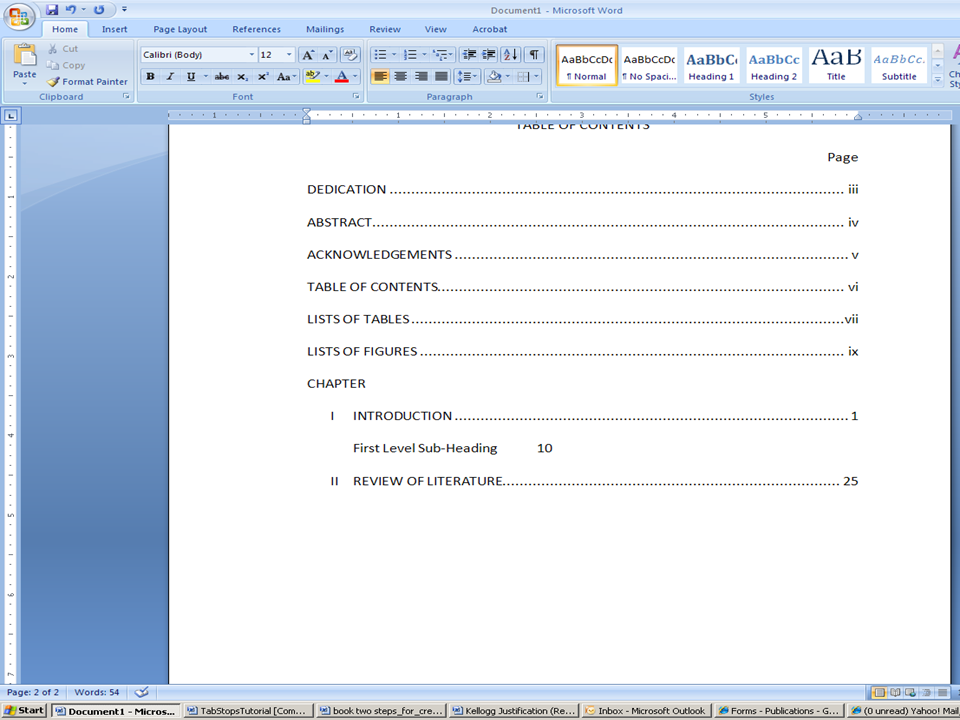
-
√ Highlight the subheadings and page numbers
-
√ Go to Page Layout
-
√ Paragraph
-
√ Paragraph dialog/icon box
* first *
-
* In Tab stop position: enter 0.5
-
* In Alignment: Click on Left
-
* In Leader: 1 None
-
* Then enter: Set
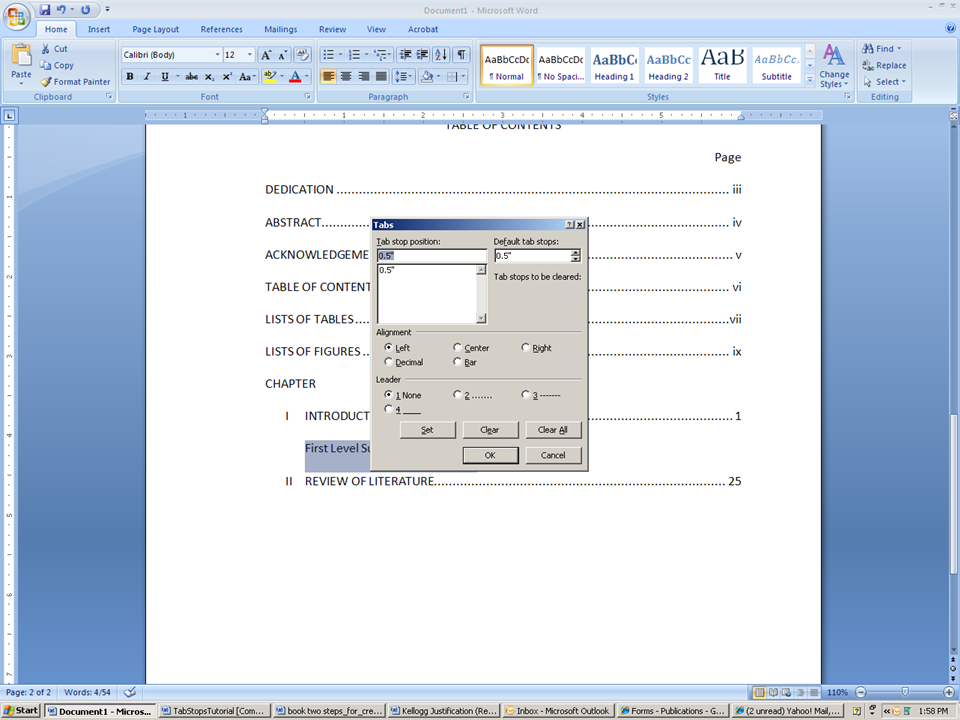
* second *
-
* In Tab stop position: enter 6
-
* In Alignment: Click on Right
-
* In Leader: 2
-
* Then enter: Set
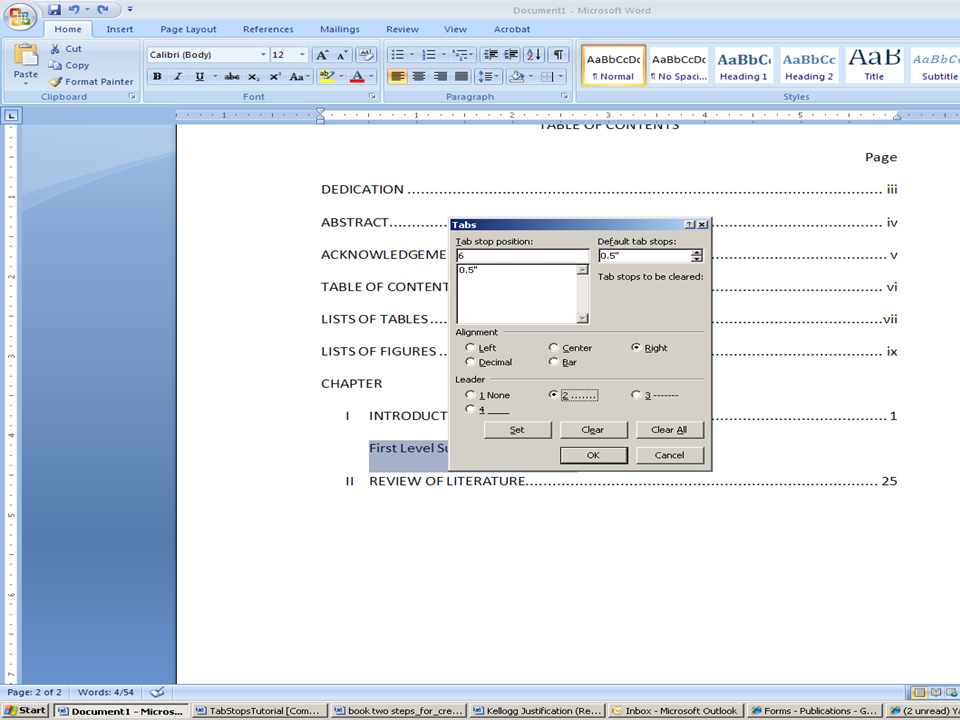
* OK
**** Your Table of Contents should resemble the following:
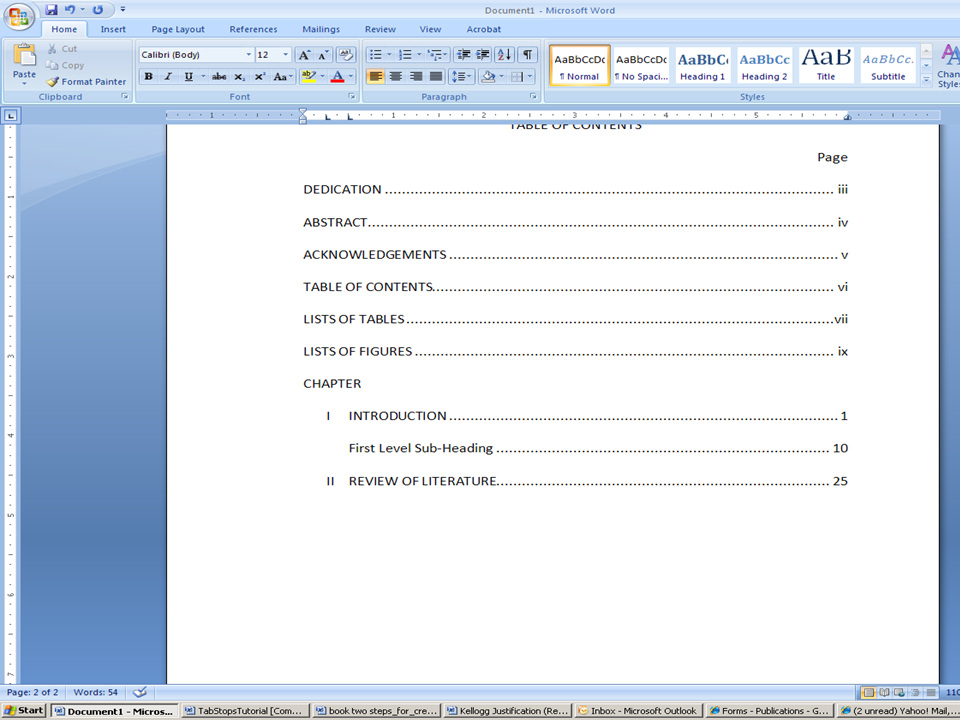
* Repeat for each subheading and page.
** Use the same technique for your List of Tables and List of Figures.