| << Chapter < Page | Chapter >> Page > |
This exercise introduces the work-flow environment for developing real-time signal-processing systems, which consists of three major components:
The DSP task in this exercise will be to implement a pre-written eight-tap (eight coefficient) finite impulse response ( FIR ) filter, verifying correctness using the hardware I/O tools, along with MATLAB test vectors.
This exercise assumes you have access to a laboratory station equipped with a Texas Instruments TMS320C5510A-200 digital signal processor chip mounted on a Spectrum Digital TMS320VC5510 evaluation board. The DUAL3006, a daughtercard produced by Educational DSP, is mounted on the external peripheral interface of the board to enable four-input/four-output capability. The evaluation module should be connected to a PC running Windows and will be controlled using CCS v5.0. We will be using a 48kHz sample rate.
In addition to the DSP board and PC, each laboratory station should also be equipped with a function generator to providetest signals and an oscilloscope to display the processed waveforms.
Use the provided BNC cables to connect the output of the function generator to the input of the DSP evaluation board, and the DSP outputs to the oscilloscope, as shown in [link] .
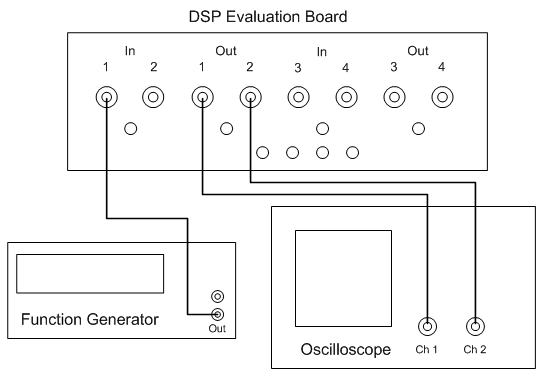
With this configuration, you will have only one signal going into the DSP board and two signals coming out.The output on channel 1 is the filtered input signal, and the output on channel 2 is the unfiltered input signal.This allows you to view the raw input and filtered output simultaneously on the oscilloscope. Turn on the functiongenerator and the oscilloscope.

Notification Switch
Would you like to follow the 'Ece 420 fall 2013' conversation and receive update notifications?