| << Chapter < Page | Chapter >> Page > |
This chapter describes general procedures for reading and writing video streamss. The scripts and models created in this chapter will be the basis for the other video processing chapters.
This laboratory was originally developed using the following hardware and software:
Start by creating a new model in Simulink®.
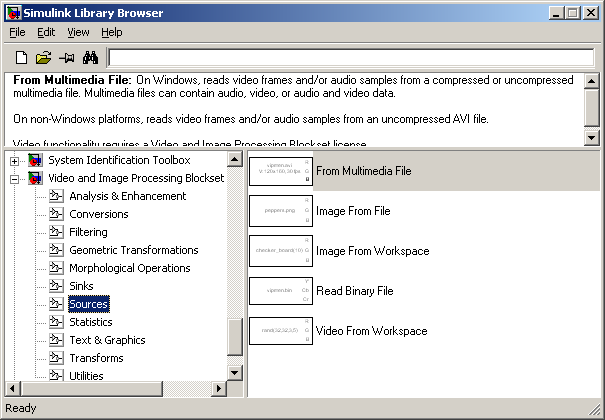
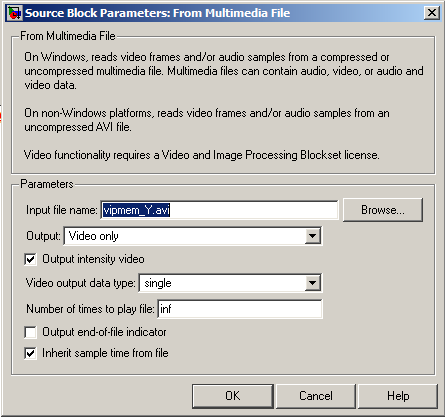
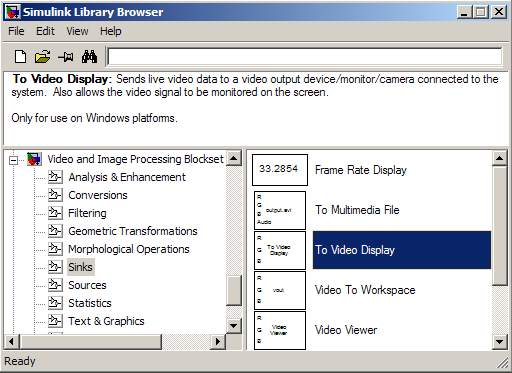
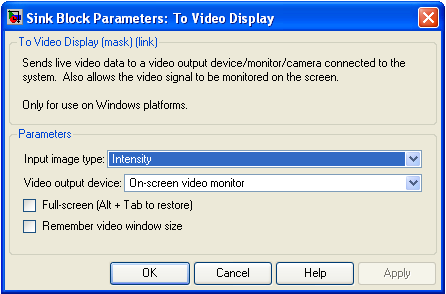
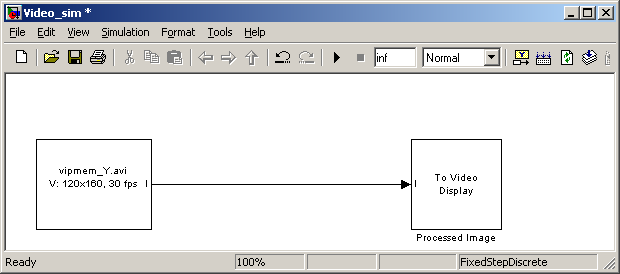
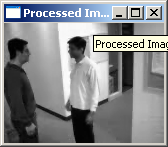
The procedure for capture/display video using the DM6437 is shown in Figure 7.
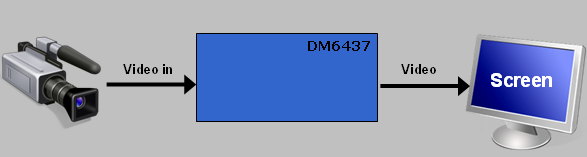
This procedure is similar to the one developed for stills pictures. Video will be capture/display using a camera and a monitor. Image acquisition and Processing will run in a DSP/BIOS task.
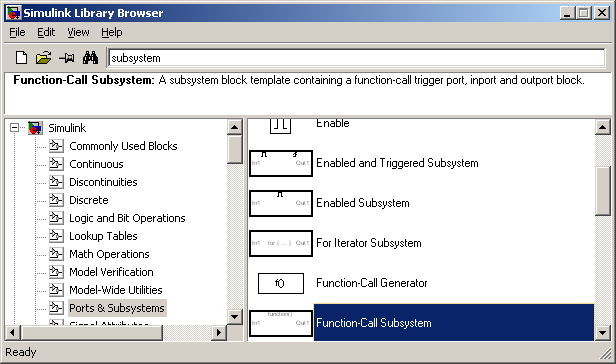
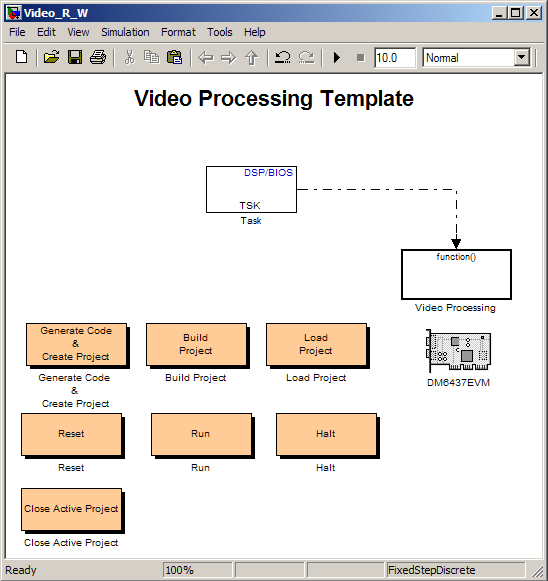
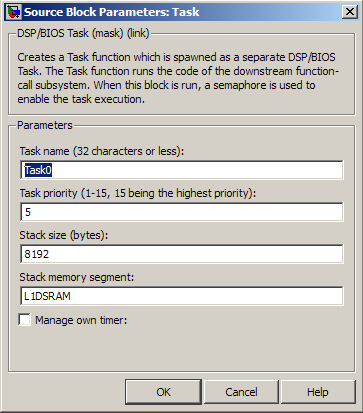
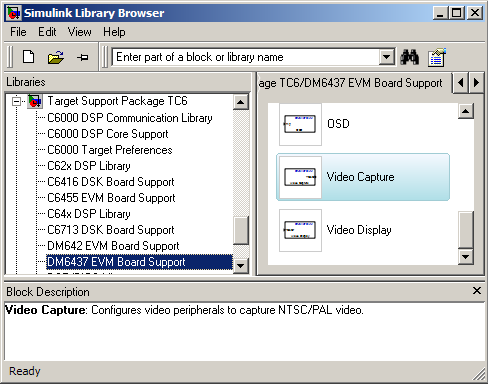
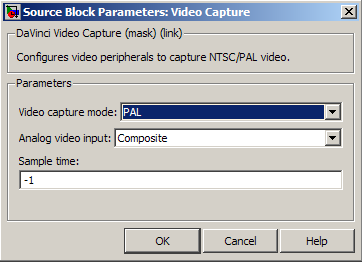
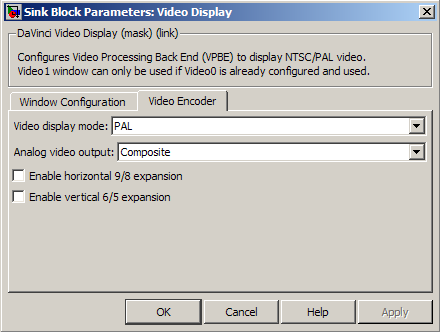
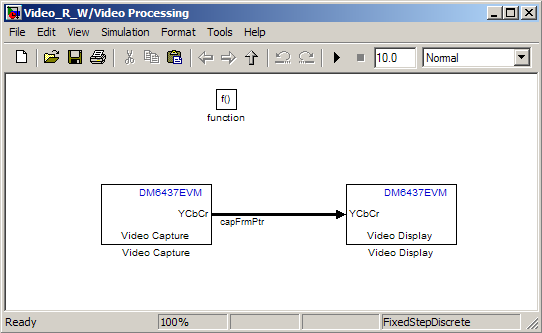

Notification Switch
Would you like to follow the 'From matlab and simulink to real-time with ti dsp's' conversation and receive update notifications?