| << Chapter < Page | Chapter >> Page > |
Select the option File>New>Managed Make C\ASM Project (recommended) to create a project. Other project options are available, but with the above option, the project process creation is more automated. The Figure 1 shows the window where the option should be selected.
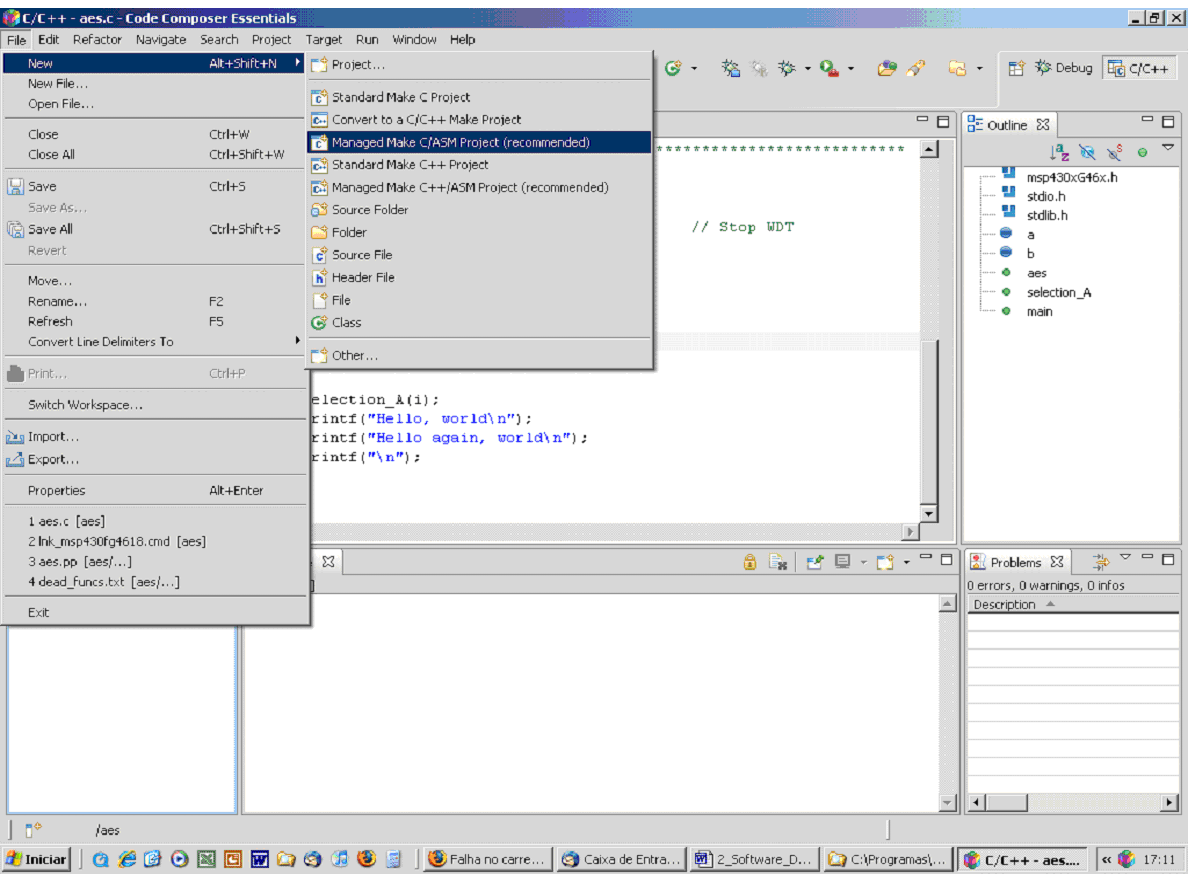
After choosing this option, a procedure for the creation of projects for the MSP430 family of microcontrollers is provided. The user must answer the first question concerning the project’s name. By default, all the project files are stored within a folder, with the name of the project in the directory chosen for the workspace . The New Project window is shown in the Figure 2 .
Cce workbench – new project name window.
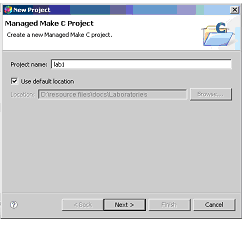
Afterwards, some additional settings are made to the project, such as whether there is any dependency of this project on another. If this condition is true, the dependency should be established through the window shown in Figure 3 .
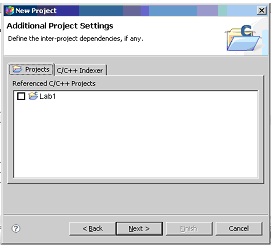
Information indexing functionality is part of the C/C++ Project. It uses a parser to create a database of the contents of the project files. This feature is used during the information search, the project navigation, and in the content assistant. The indexing task is performed in the background and reacts to changes in content such as: C/C++ project creation or deletion; file creation or deletion; file import; content of files changes.
There are three options for setting up the operation of this functionality:
- Without Project contents indexing (No Indexer);
- Fast C/C++ or;
- Full Indexer C/C++ Indexer).
These two last options differ mainly in the required processing time of the indexing task and results quality. The configuration window of this feature is displayed in Figure 3 .

In the final window displayed during the project’s creation procedure (see Figure 4 ), the device with which the project is being developed must be chosen. By choosing the device, the appropriate linker command file and supporting libraries are selected automatically.
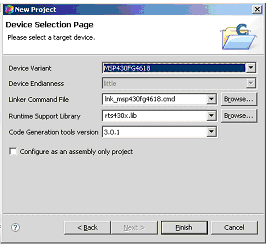
The project’s creation can then be finalised by choosing the option Finish . At any time, it is possible to go back to previous windows by choosing the option Back .
The next step is to add the source code file to the project. Choose File>New>Source File . In this menu the option to create .C type file should be selected, as shown in Figure 5 .
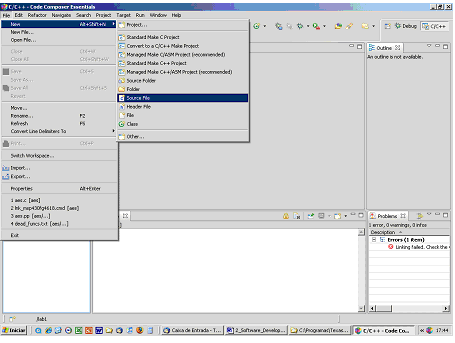
The name of the file is then requested in the window as shown in Figure 6 . Do not forget to add the file extension such as “myfile.c” so that it is recognized as a C file.
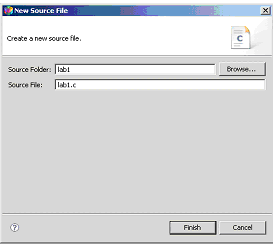
The project is automatically selected as the default project. Although the workspace allows several projects to be opened simultaneously, it allows only one of them to be active. To select an active project, its name must be selected with the mouse’s right button in C/C++ Project view, in order to show the context menu. Then the option set as active project must be selected. From here, the expression [ Active-Debug ] will appear. In the context menu there are other options to manage the project: add or remove files, import or export resources, edit the properties and so on.
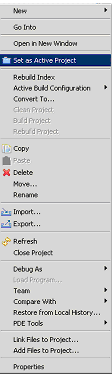
At this point, it is possible to start editing the project’s source code. CCE has all the capabilities inherited from the Eclipse edition. Adding the file lab1.c, which already exists, is done through the option add file to project . This file can be found in Project>add file to project , as in the context menu of the view C/C++ Projects . The file lab1.c can be removed from the project by simply selecting it in the view and selecting the option delete . Note that when the file is removed, it will be cleared from the directory.
Request the MSP430 Teaching ROM Materials here (External Link)

Notification Switch
Would you like to follow the 'Teaching and classroom laboratories based on the “ez430” and "experimenter's board" msp430 microcontroller platforms and code composer essentials' conversation and receive update notifications?