| << Chapter < Page | Chapter >> Page > |
1.1.2.2 Breadcrumb Navigation Bar
The "You are here" Breadcrumb navigation bar (Figure 1.2) is located just below the "Home", "About", "Content", "Software", and "Help" tabs. This navigation tool is a breadcrumb trail of the Connexions pages you have displayed as you have drilled into Connexions to get to the current page. By clicking on any point within the breadcrumb trail you can return to that page. This feature is very useful for returning to the workgroup level page after working with the items within the workgroup.

1.1.2.3 Search and Quick Links
You can search the Content Commons for a specifc module or a course using the Search button and text box in the upper right of the Connexions home page. Type in a name, keyword, course title, module title, text string, or object ID in the Search text box and click Search. Connexions will display a list of all modules and courses that match your entry. To view a module or course, click on its title.
Above the search box are three quick links for your convenience. These links vary, depending on whether you are logged into the system or not.
Figure 1.3: Personal toolbar before login
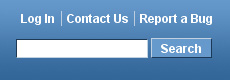
6 http://cnx.org/lenses/ 7 http://cnx.org/help/lens what 8 http://cnx.org/aboutus/ 9 http://cnx.org/help/
1O http://cnx.org/author home
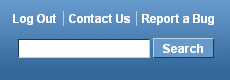
1.1.2.4 My Account and Login Sidebar
On the right side of the Connexions homepage is the My Account sidebar. Its display depends on whether you are logged in or not.
Figure 1.5: My Accounts sidebar
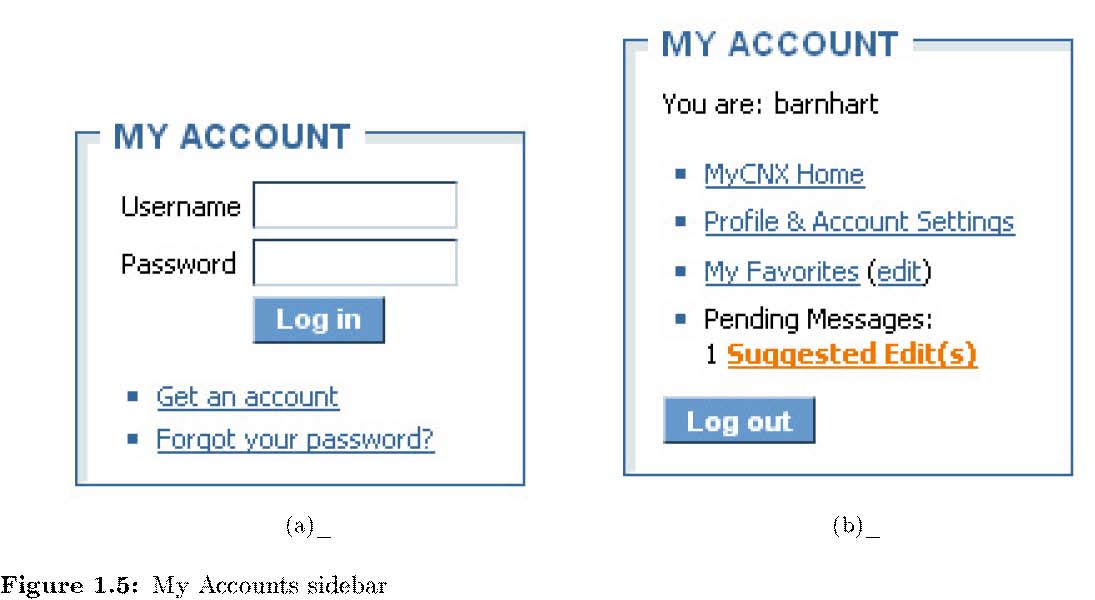
The image on the right is displayed if you are logged into Connexions. It features links to your MyCNX authoring page, a link to change your account settings, and a link to modules that you have marked as your favorites. If you have any pending role requests or suggested edits, these will also be displayed in the My Account box.
1.1.2.5 Featured Content
The Featured Content portal is located on the left side of the Home Page. It is used to showcase Connexions' most popular and outstanding content, ranging from math and science collections to academic lenses.
1.1.2.6 Find Content
You can start browsing Connexions' modules and collections from the Home Page by using the Find Content portal. The Search Content box is used to search for keywords related to the content you would like to fnd.
There are also several links in the Find Content portal that will point you toward interesting Connexions content. First, place your mouse over the way you wish to browse the repository� either by Subject, Language, Popularity, or Title, etc. This will change the list of links on the right. Click on a link to being browsing that particular selection of Connexions content.

Notification Switch
Would you like to follow the 'Course list' conversation and receive update notifications?