| << Chapter < Page | Chapter >> Page > |
Branding is only available to members of the Connexions Consortium. It’s one of the benefits of membership. Information about the consortium can be found at: (External Link)
Consortium members should contact the Connexions Community Developers and request that branding features be add to their account. Provide your account name (that is your organization’s user login name) in the email that you send to: cnx@cnx.org
Branding is the ability to add a presence (logo and special link line to your lens) to the Connexions web site for modules and collections in your organization’s lenses. When you direct people to the Connexions web site via your branded lens; a cookie is added to the person’s web browser software. As they continue to visit any modules or collections (and that includes all of the modules in those collections) that was on the lens; your branding persists. Their browser remembers because of a cookie about your lens is added to their browser. Unless they clear the cookies on their browser software, their browser remembers forever.
The advantage to the consortium member is that users viewing materials in your lenses have a stronger feeling that the materials are approved by or affiliated with your organization. Here is an example showing the Houston Community College branding from its Affiliation lens on a collection. Branding looks same on modules within a collection that is on your lens. You don’t need to include each module within your lens.
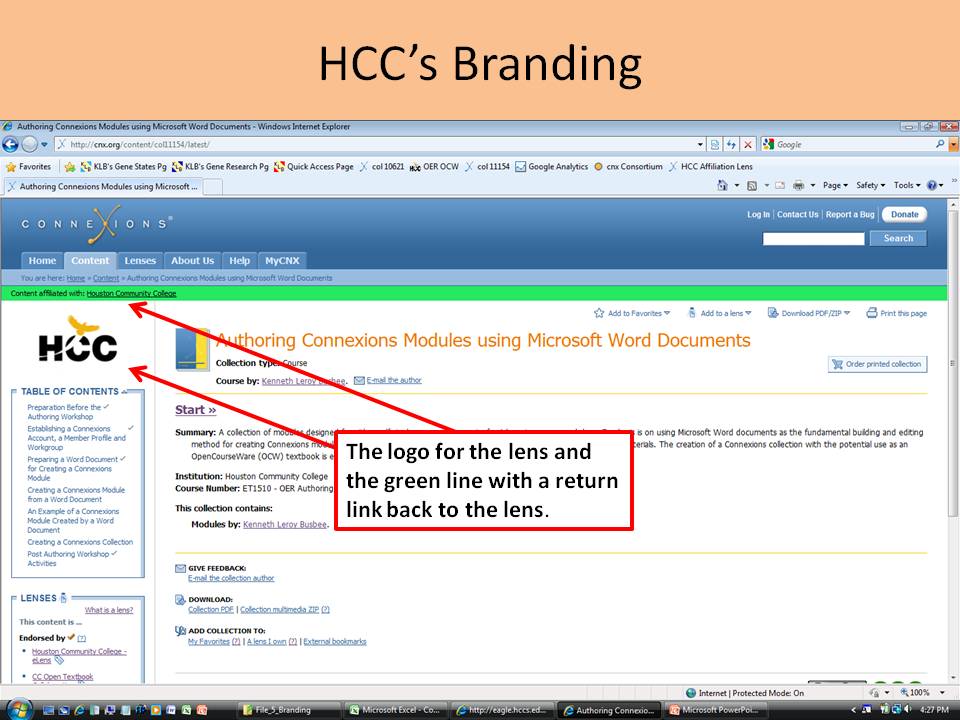
Follow the steps from Houston Community College’s OER/OCW web site to the above module via lenses.
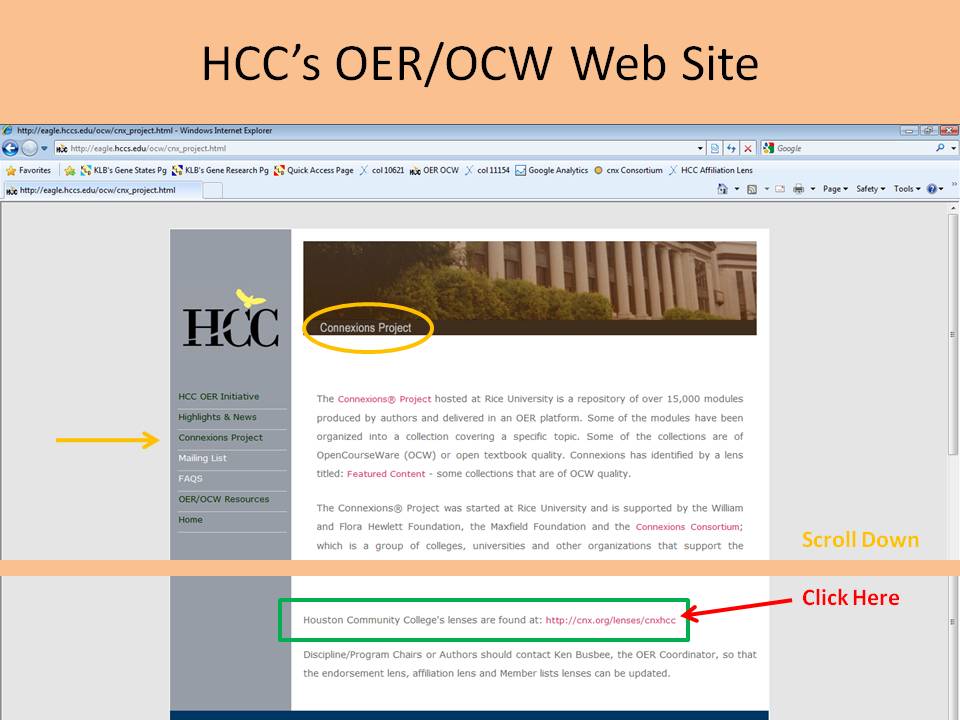
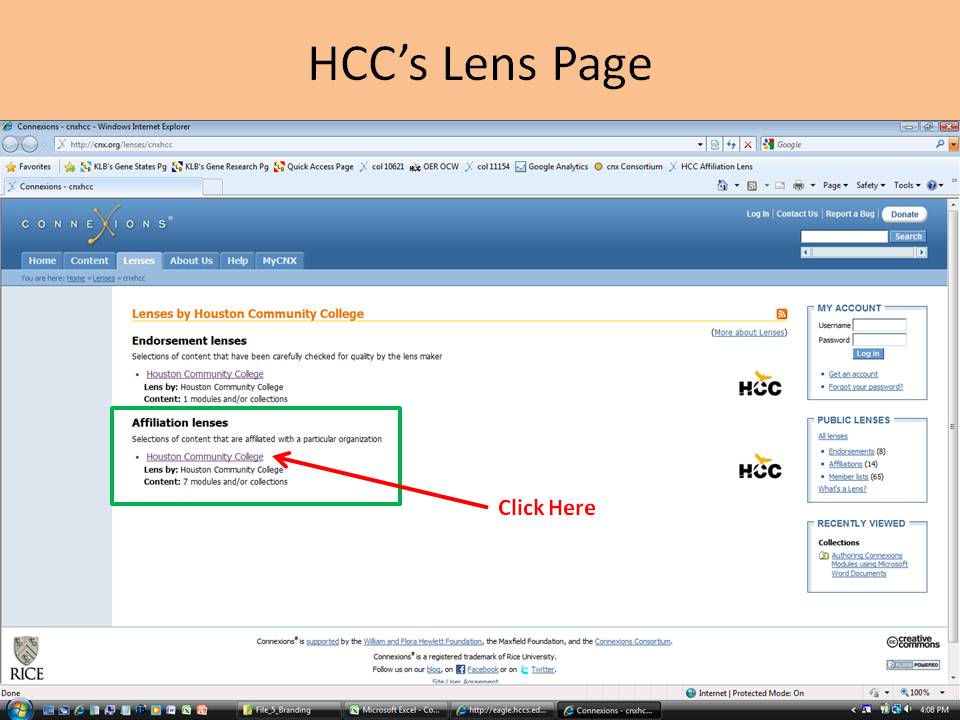

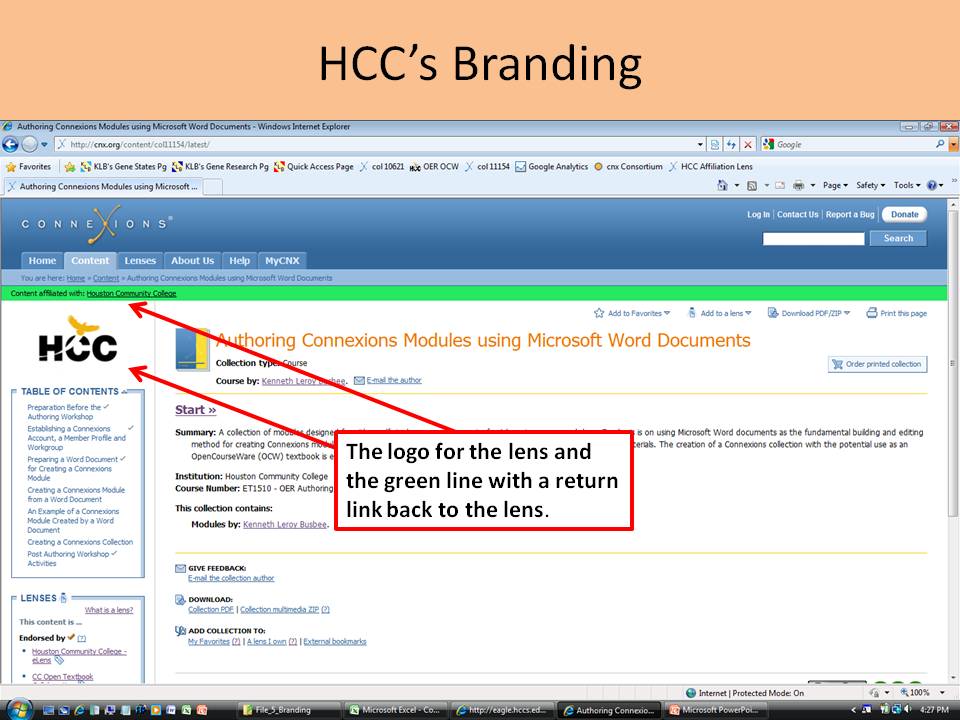
The user might view the many lenses available on the Connexions web site via the tabs and enter modules or collections via one of your branded lenses.
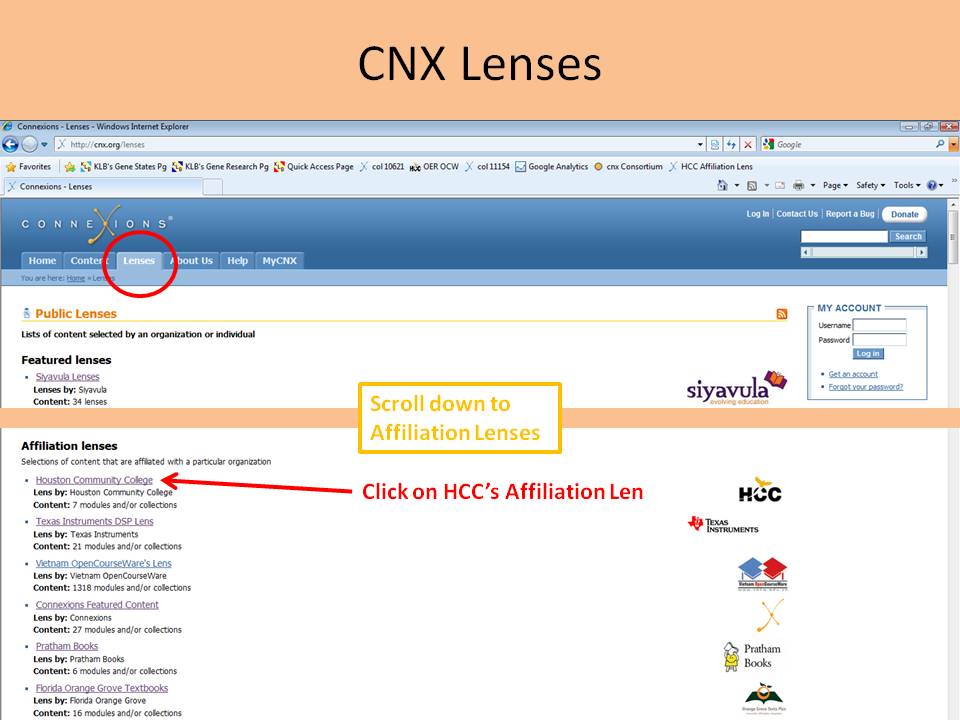
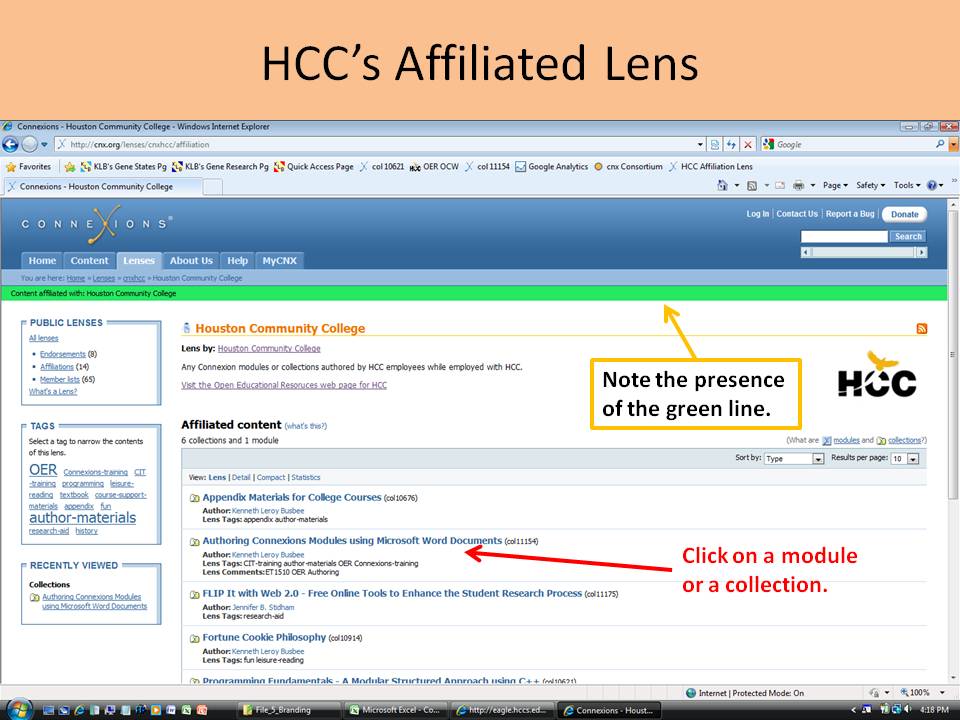
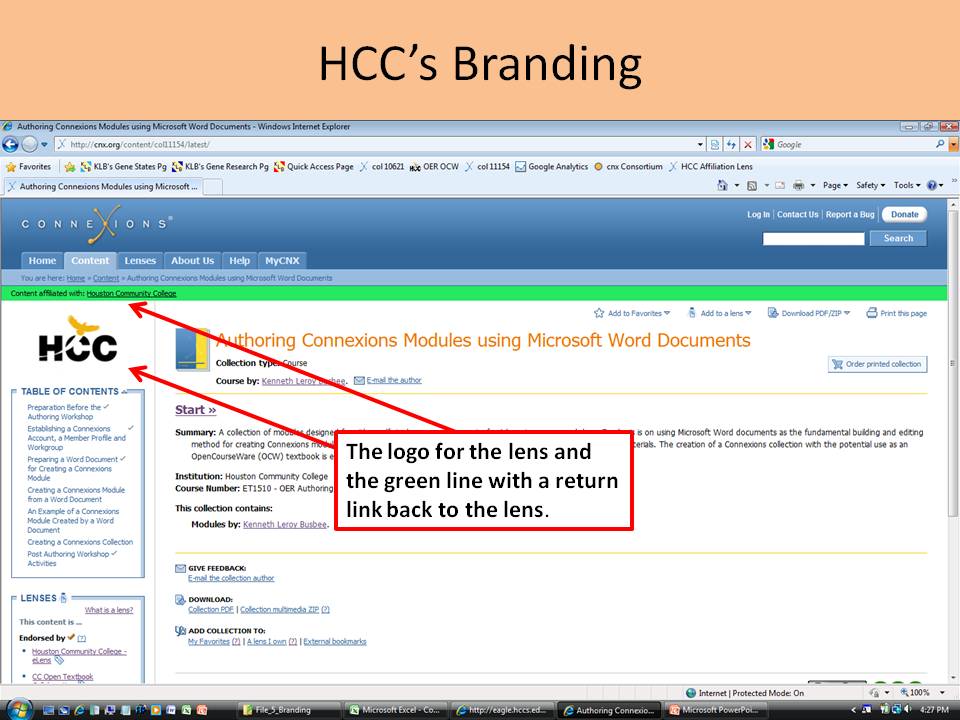
Once a user has navigated to an item that is on one of your lenses, they might not see branding because they have never been to your lens. Not until they navigate to your lens will they see branding. Lenses associated with a module or collection are provided in a Lenses Box to the left and after any table of contents if the item is a collection.
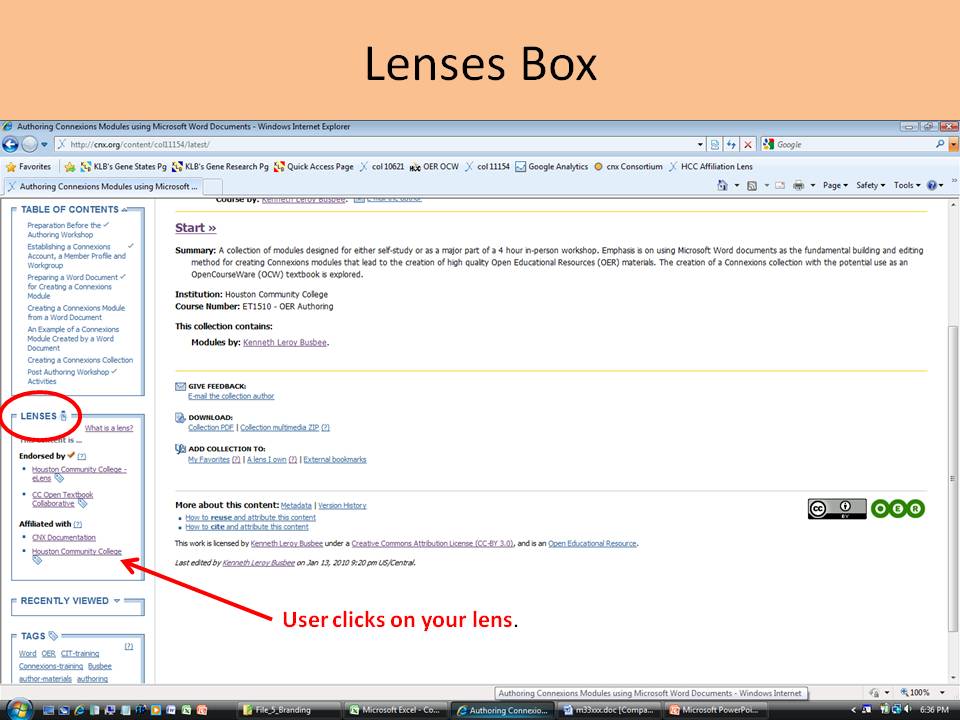
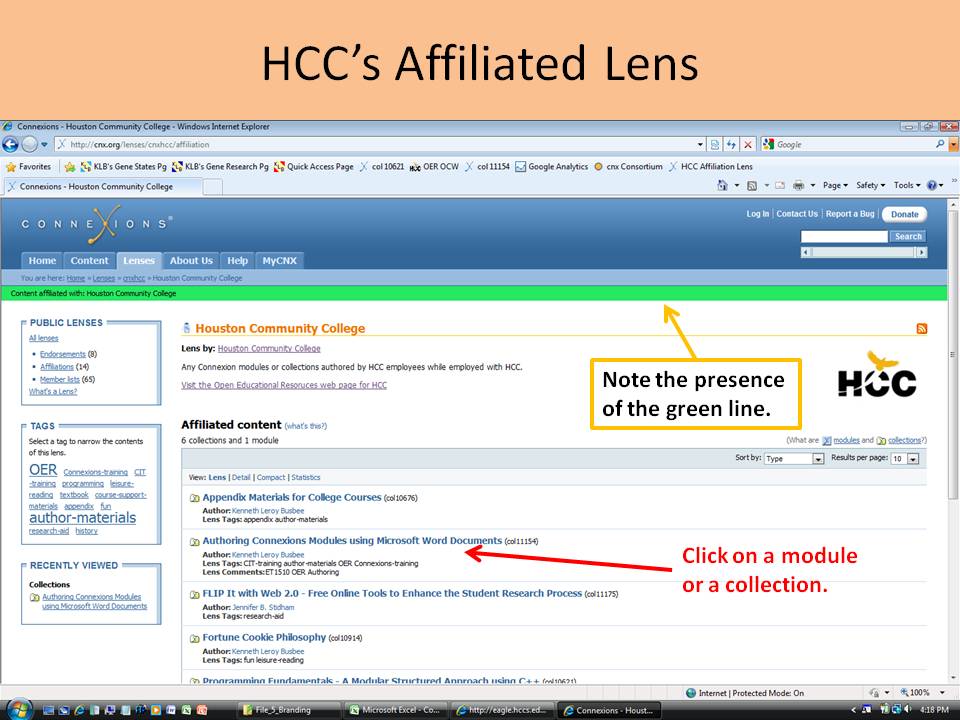
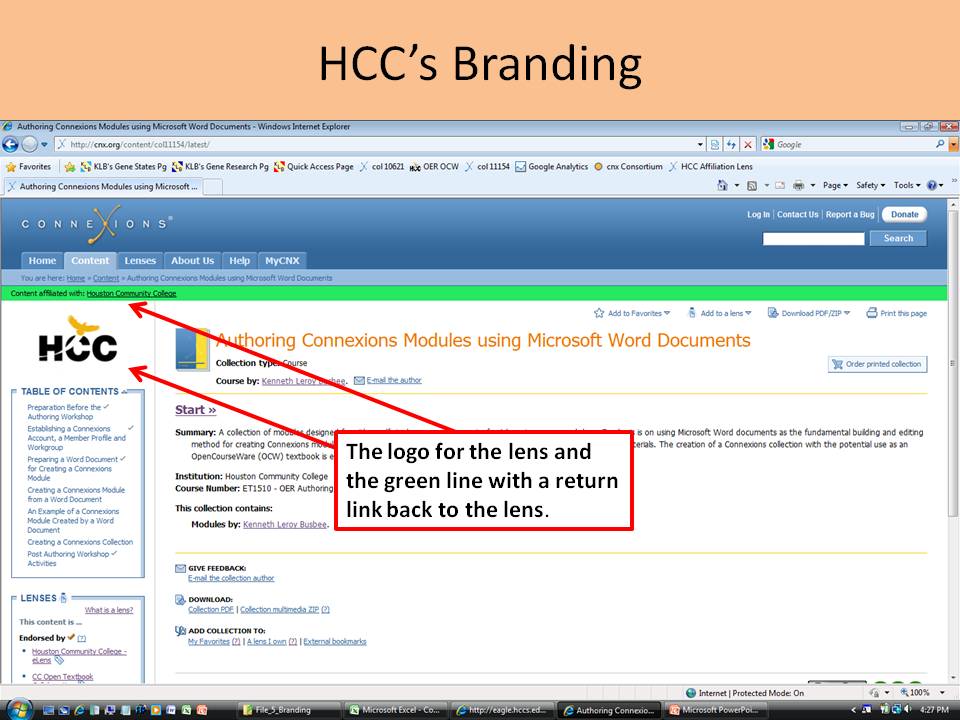
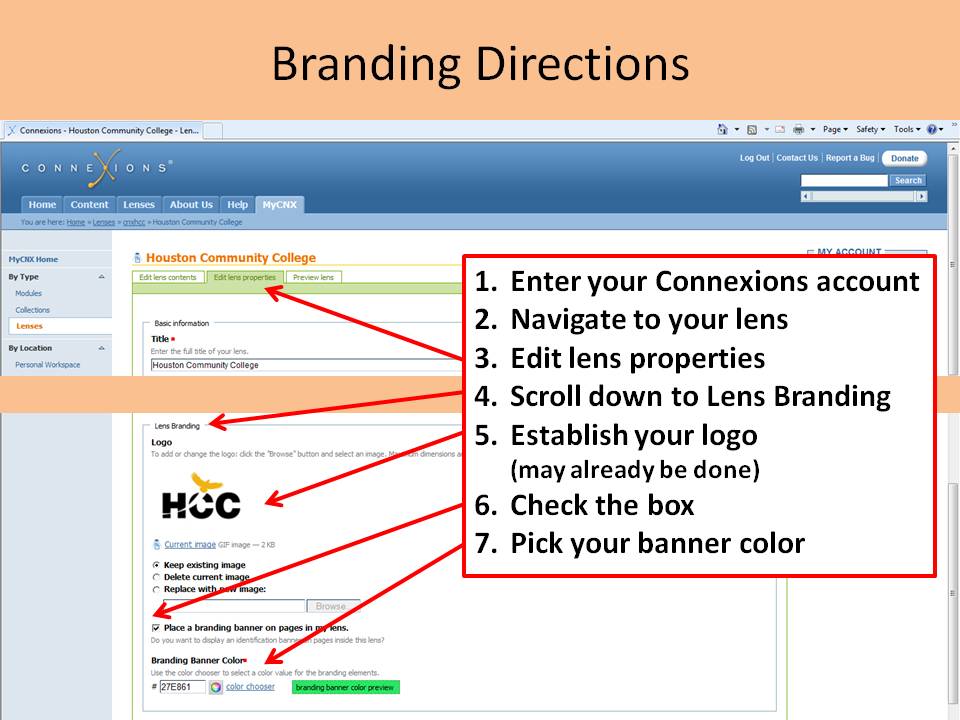
Branding will look different for different organizations because of the logo and line color. here is branding for the timea endorsement lens.
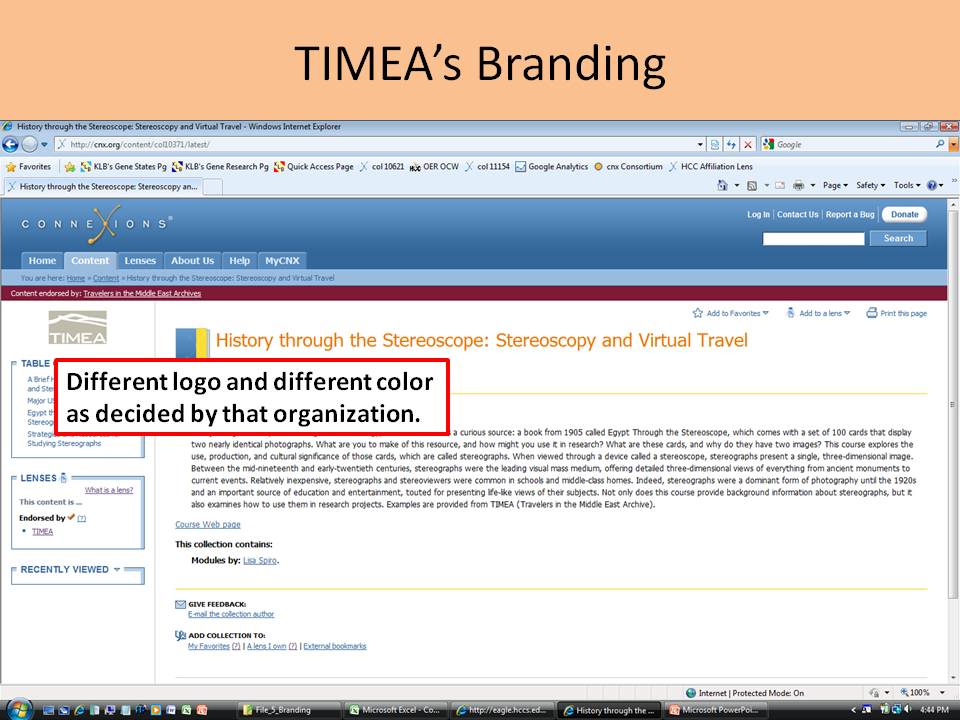

Notification Switch
Would you like to follow the 'Effectively using and creating connexions lenses' conversation and receive update notifications?