| << Chapter < Page | Chapter >> Page > |
The OpenCV (Open Source Computer Vision) library provided the implementations for many of the methods explained in this module. Detailed explanations of the functionality are available on the OpenCV website.
Many computer vision methods exist for feature detection (such as detecting faces or characters in an image). We wanted the possibility to track multiple types of objects with our virtual theremin. Feature detection does not allow for this flexibility. We also needed our object recognition to be fast in order to drive real time audio. Feature detection algorithms work, but are known to be a bit slow. In order to address these concerns, we opted to use color to track objects. When the user launches our program, the user must select the object they wish to track. The color of this object is stored by the program. Every future frame retrieved by the webcam is scanned for all pixels within range of that color, allowing for the isolation of the object after a few steps.



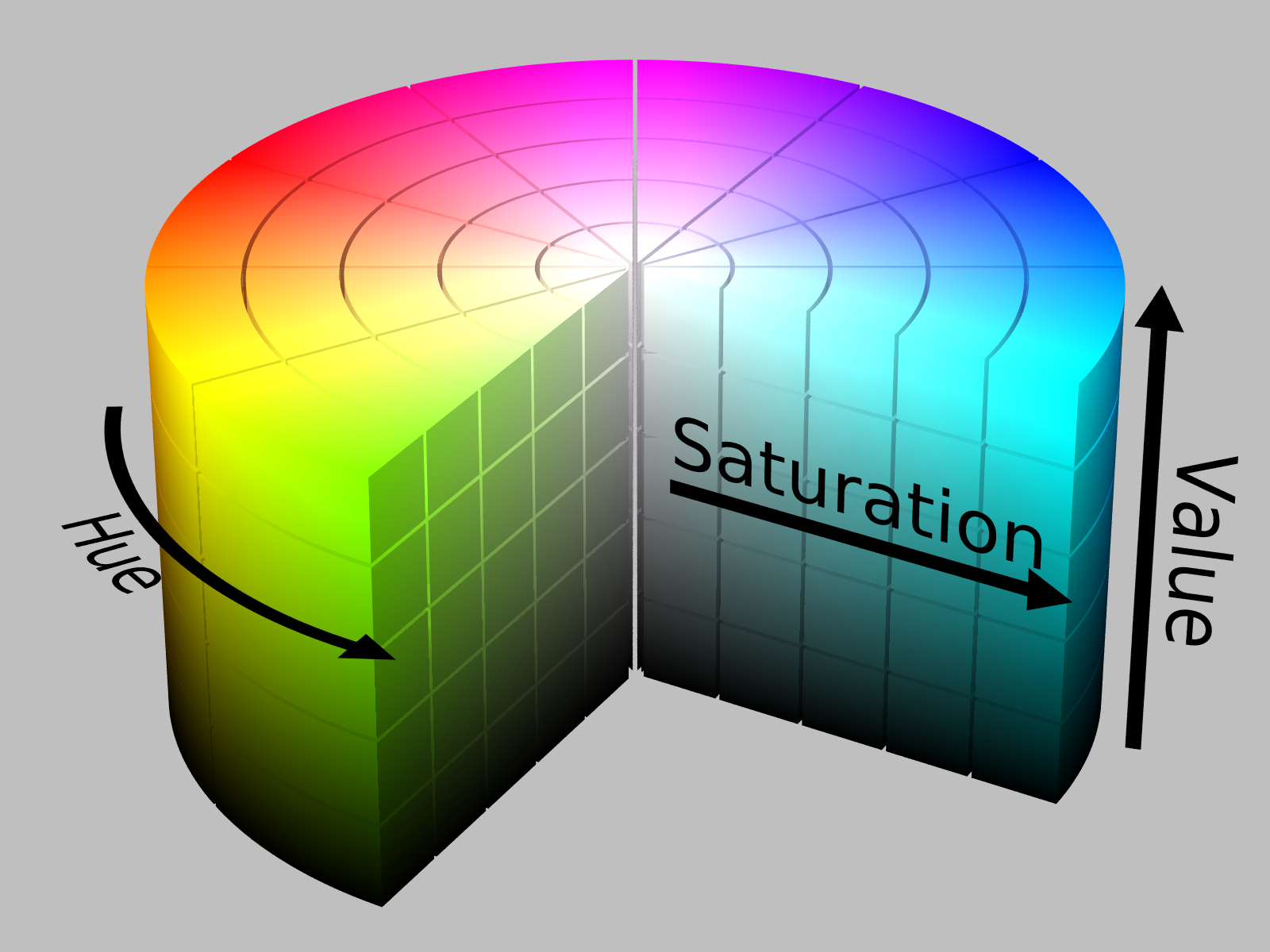
If the above formula results in H less than 0, it is converted to H+360.

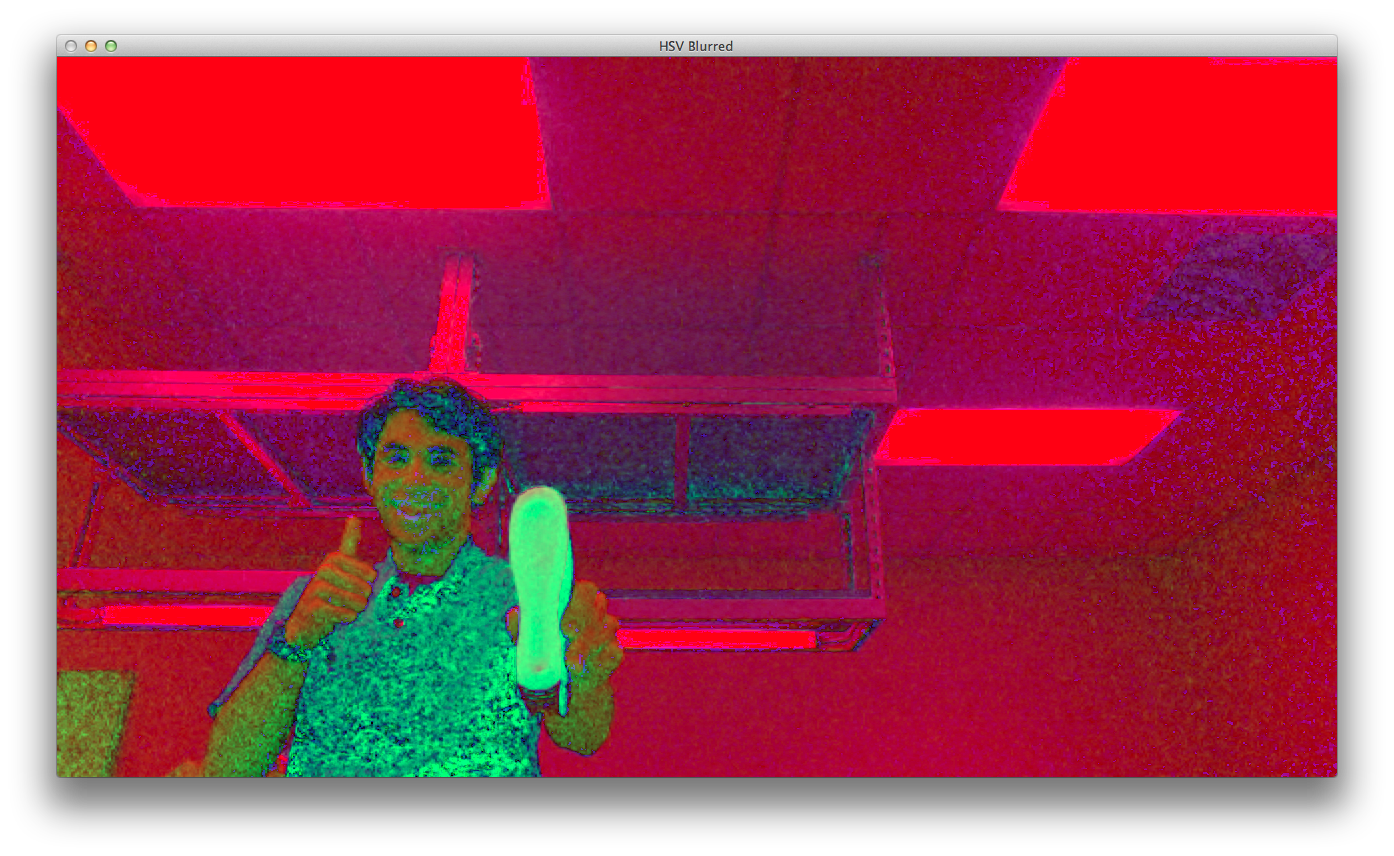
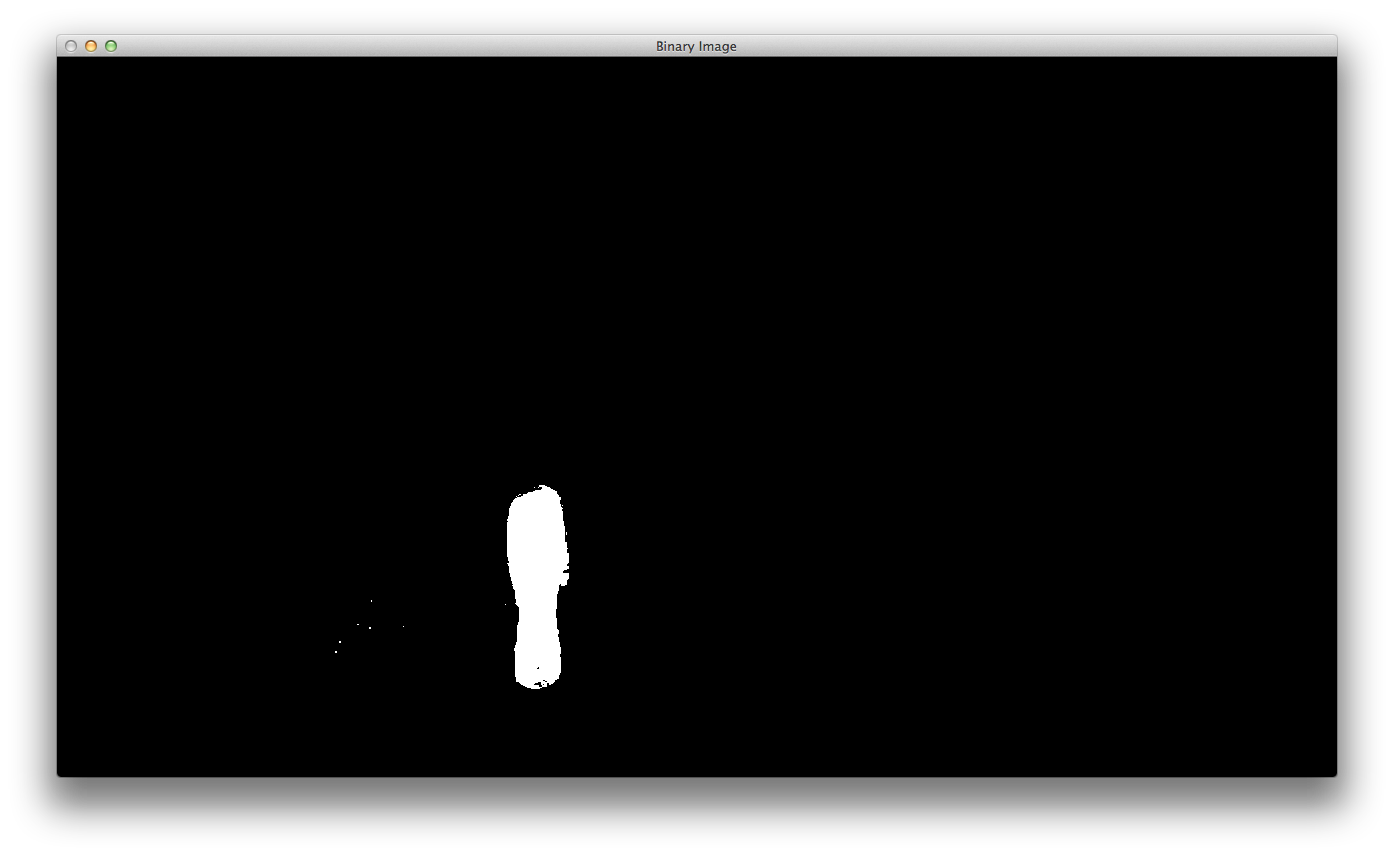
We first find all of the contours from the edges in the thresholded image. For each found contour, we compute the area enclosed. We assume that the contour enclosing the largest area is the desired object. Once this specific contour has been determined, we fit an ellipse to the contour. From this ellipse, we can determine the angle of the major axis and the position of the center. The isolated image, shown below, has this ellipse drawn in red around the contour shaded in blue.
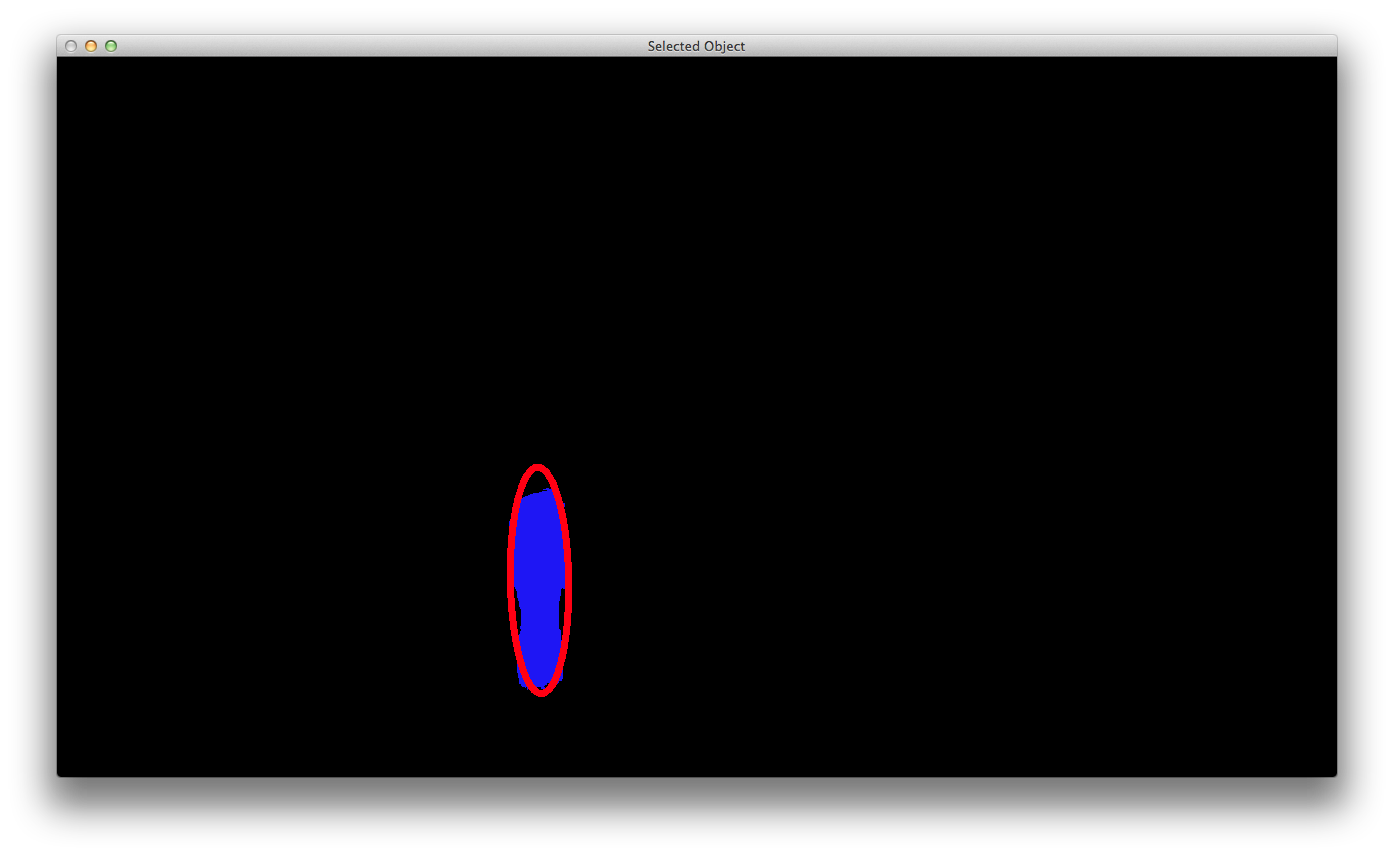

Notification Switch
Would you like to follow the 'Virtual theremin' conversation and receive update notifications?