| << Chapter < Page | Chapter >> Page > |
By default, file extensions for known file types are hidden in Windows operating systems. However, you can change this setting so that file extensions are shown for all file types. Being able to see file extensions can be very helpful for students taking computer courses because those course instructions often refer to file extensions.
All Windows operating systems navigate you to the “Folder Options” menu, then have you select the “View” tab. Indeed the box is identical in Windows XP, Windows Vista and Windows 7.
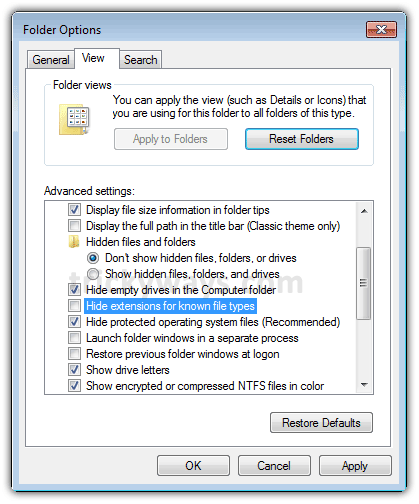
The check in the box acts like a toggle switch. With a check present, it will hide known file types. Without the check present, it will show all file types. Click on the box to make the check appear [hide file extensions] or disappear [show file extensions]and then select “OK”.
Instructions for navigating to the “Folder Options” for various Windows operating systems along with an Internet link for additional help are provided below.
With the Windows Explorer open, slect the “Tools” tab and then “Folder Options”.
Link for additional help: (External Link) or (External Link)
Select the “Start” button, then “Control Panel”, then “Appearance and Personalization” and then “Folder Options”.
Link for additional help: (External Link)
Select the “Start” button, then “Control Panel” and then “Folder Options”.
Link for additional help: (External Link)

Notification Switch
Would you like to follow the 'Appendix materials for a connexions collection used as a college course' conversation and receive update notifications?