| << Chapter < Page | Chapter >> Page > |
Figure 1 . Python 3.4.1 Shell.
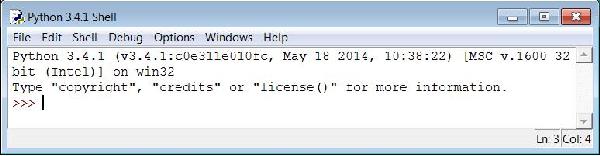
GUI is an acronym for Graphical User Interface . The IDLE window is a GUI. It can be used for interactive Python programming.
To make it go away when you are finished, simply click the button in the upper-right corner that is labeled with an X.
When I select the Python (command line) item in the menu mentioned above , I get essentially the same thing as the GUI, but in a "black screen" window commonly referred toas a command-line window as shown in Figure 2 .
Figure 2 . Python (command line) window.
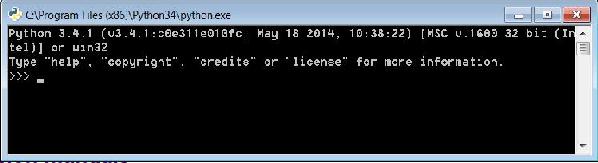
This window can also be used for interactive Python programming in much the same way that the Python Shell can be used. Each has some practical advantagesand disadvantages.
To make this screen go away, click the X in the upper right-hand corner.
Note: In addition to IDLE, many Python development environments are available on the web - some free and some not free. My personal favorite is thefree Wing IDE . I have asked that it also be installed in the computer labs on the Northridge campus.
You can use IDLE, Wing (if it is available) , or the command line editor to write and execute your first Pythonprogram.
As has become the custom in programming circles, we will make our first Python program one that displays "Hello World" on the computer screen. We willwrite and execute it interactively.
The three right-angle brackets that you see in both of the interactive screens (>>>) make up the Python interactive prompt. When the cursor is blinking to the right of that prompt, you can enter a Python programming statementinteractively.
Type the following text to the right of the Python prompt and press the Enter key:
print("Hello World")
Prior to the release of version 3.0, print was a statement instead of a function and was executed without the parentheses.
If all goes well, your interactive Python screen should then look something like Figure 3 .
Figure 3 . Python Hello World.
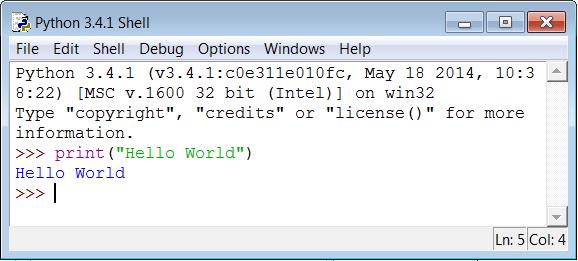
Pay particular attention to the line that reads Hello World following your entry. That is the output from your program.
You have just written (and executed) your first (interactive) Python program, and possibly your first computer program as well. Not only that, you only had to type oneline of code to write and execute your program.
Note that your entire program, the output from your program, and a new prompt are all shown in Figure 3 .
Python has provided a new prompt so that you can expand your program, or write another one.
This section contains a variety of miscellaneous information.
Financial : Although the Connexions site makes it possible for you to download a PDF file for thismodule at no charge, and also makes it possible for you to purchase a pre-printed version of the PDF file, you should beaware that some of the HTML elements in this module may not translate well into PDF.
I also want you to know that, I receive no financial compensation from the Connexions website even if you purchase the PDF version of the module.
In the past, unknown individuals have copied my modules from cnx.org, converted them to Kindle books, and placed them for sale on Amazon.com showing me as the author. Ineither receive compensation for those sales nor do I know who does receive compensation. If you purchase such a book, please beaware that it is a copy of a module that is freely available on cnx.org and that it was made and published withoutmy prior knowledge.
Affiliation : I am a professor of Computer Information Technology at Austin Community College in Austin, TX.
-end-

Notification Switch
Would you like to follow the 'Itse 1359 introduction to scripting languages: python' conversation and receive update notifications?