| << Chapter < Page | Chapter >> Page > |
SAM’S ENVELOPE
This is your last module of the year. First we are going to learn how to make the envelope. Then we are going to apply in a practical way everything that we have learnt during the year by making a pop-up card. In the last learning unit we are going to evaluate the year’s work.
A Do the following case study and read the remarks afterwards.
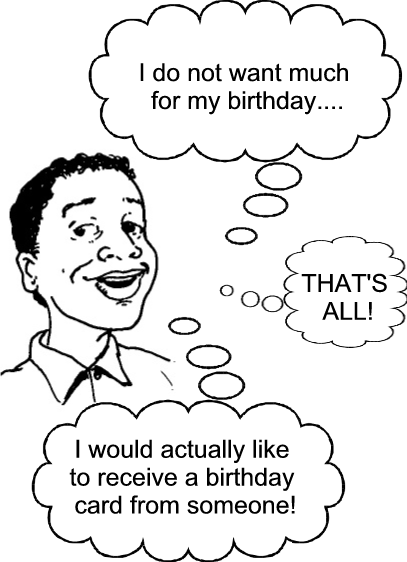
measure mark cut paste stick together
REMEMBER: Safety always comes first!
A Measure
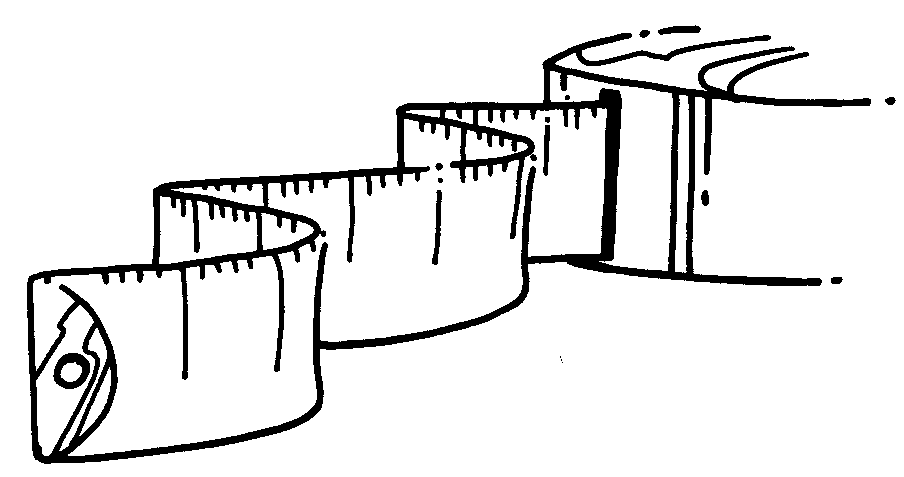
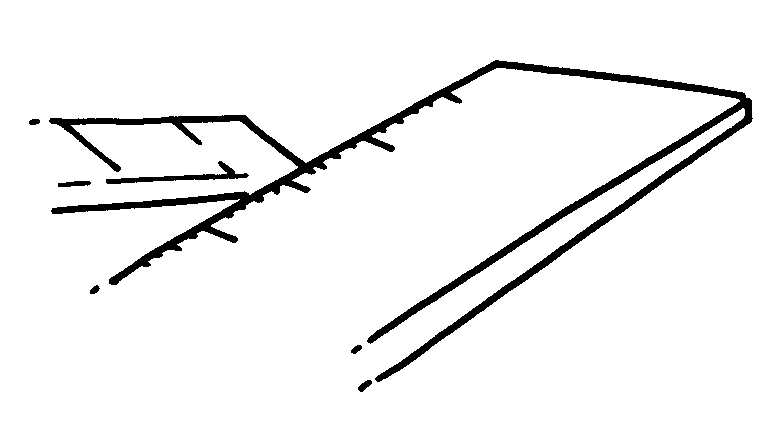
Ruler : A transparent ruler works best.
B Mark
Tailors' pencil : Used to mark out a pattern on dark materials. Chalk can also be used.

Tracing wheel : Used with carbon paper on materials on which markings do not show easily.
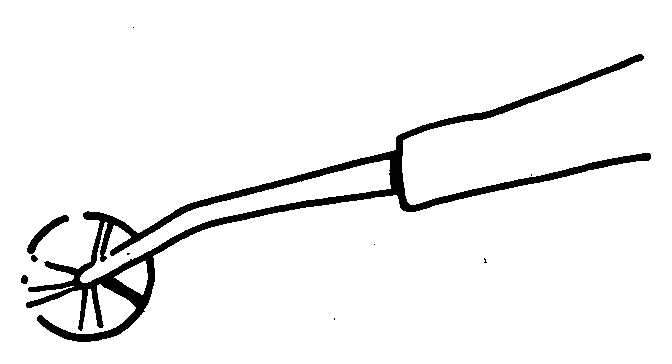
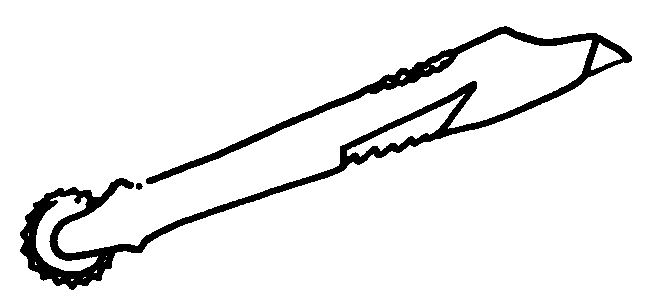
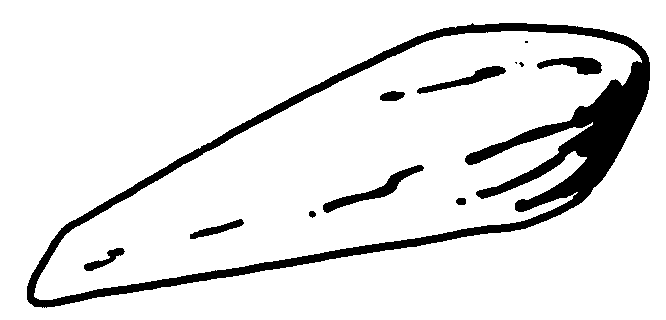
Folder : It is used to draw a clear, colourless line on cardboard so that the cardboard can be folded easily along the line. Use the folder together with a safety ruler to draw the folding lines.
C Cut
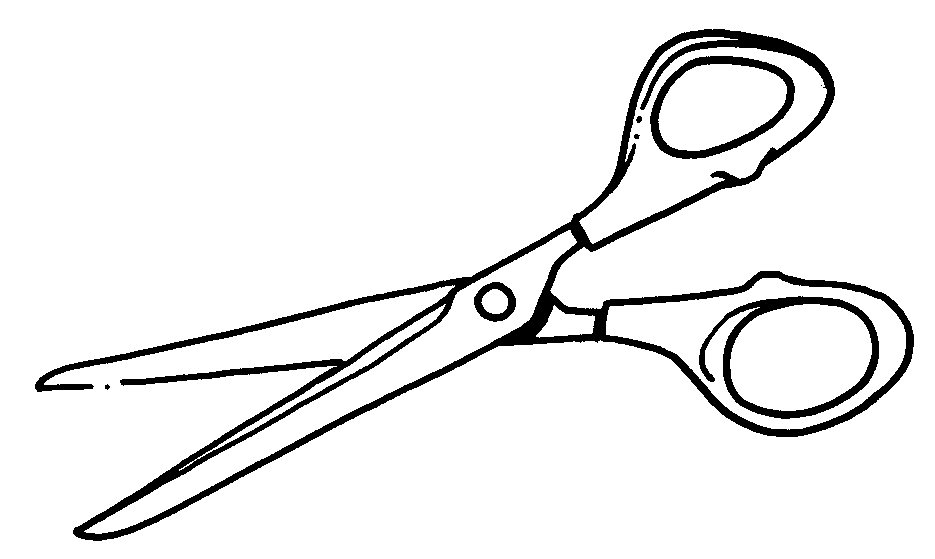
D Cut cardboard
Always use a safety knife to cut along a straight line. You may use scissors where the line curves.
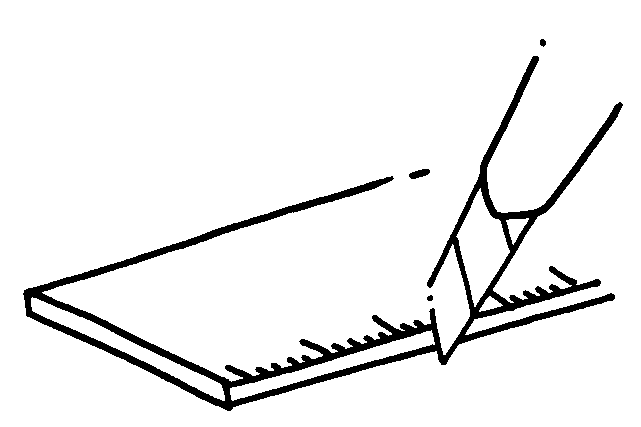
Glue : Choose the correct type for the work.
Use a plastic knife, a piece of hardboard or a small brush to apply the glue evenly.
Sticky tape : Double sided sticky tape can be used instead of glue.
Masking tape is handy to keep the cardboard in position while you're working with it.
F Paste together (cardboard or paper) - three possibilities
1. Fold one corner and paste the other one to it.
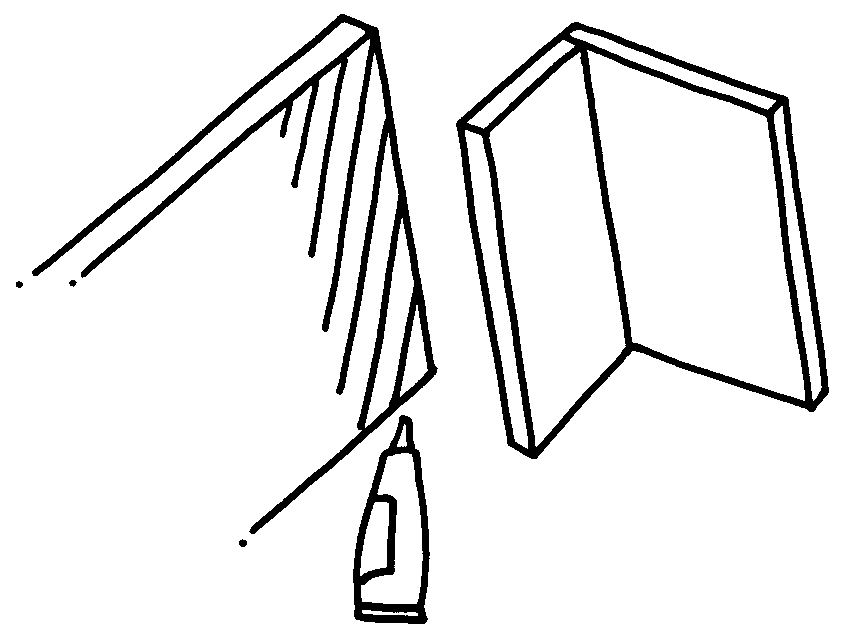
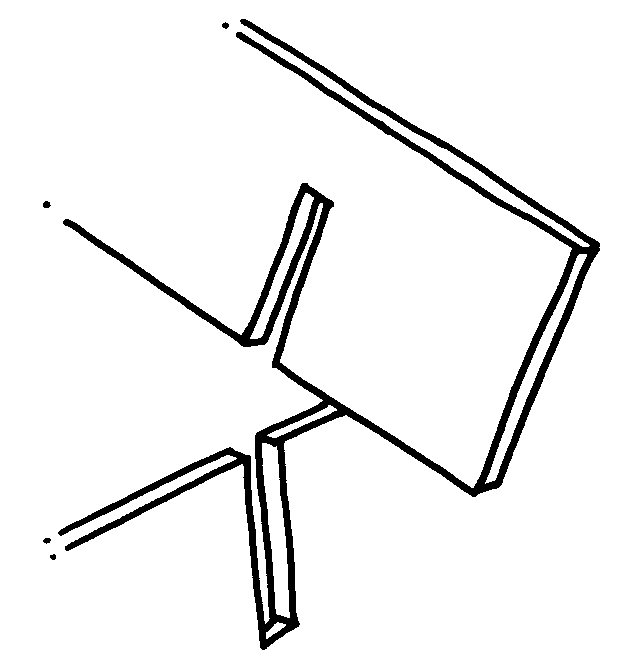
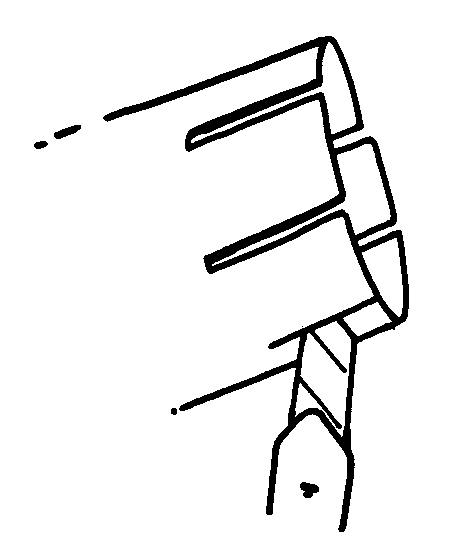
Push the roll through the hole in the paper.
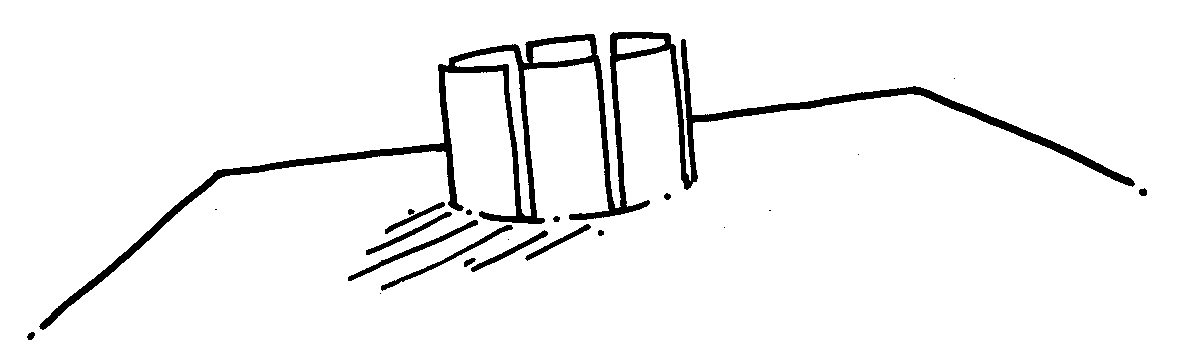
Bend the cardboard back, glue and paste.
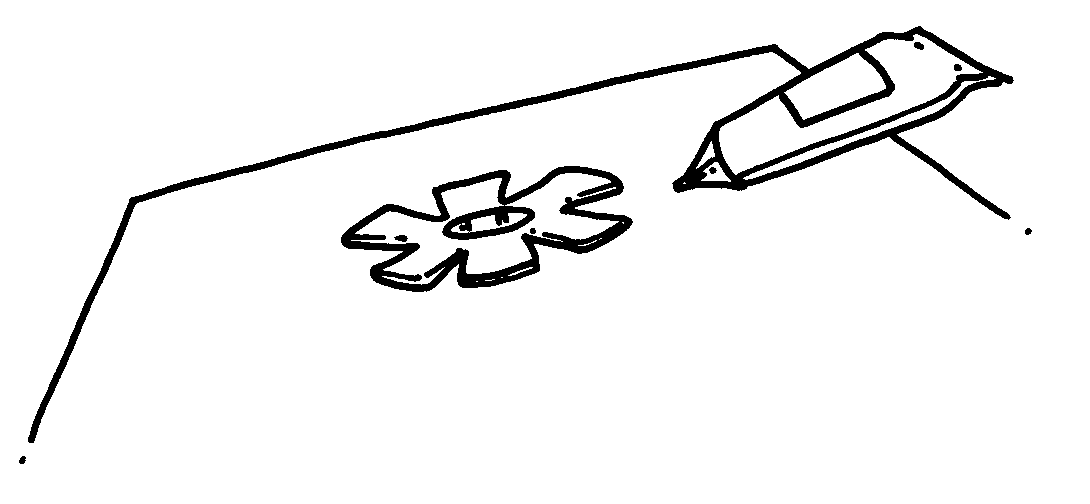
The learner will be able to apply technological processes and skills ethically and responsibly using appropriate information and communication technologies.
We know this when the learner:
1.1 finds out, with assistance, about the background context (e.g. people, environment) when given a problem, need or opportunity;
1.8 uses suitable tools and materials to make products by measuring, marking out, cutting simple forms in a variety of materials, and joining them, using a range of techniques;
1.9 works neatly and safely.

Notification Switch
Would you like to follow the 'Technology grade 4' conversation and receive update notifications?