| << Chapter < Page | Chapter >> Page > |
Start Code Composer Studio for C6713 DSK and use Debug ->Connect.
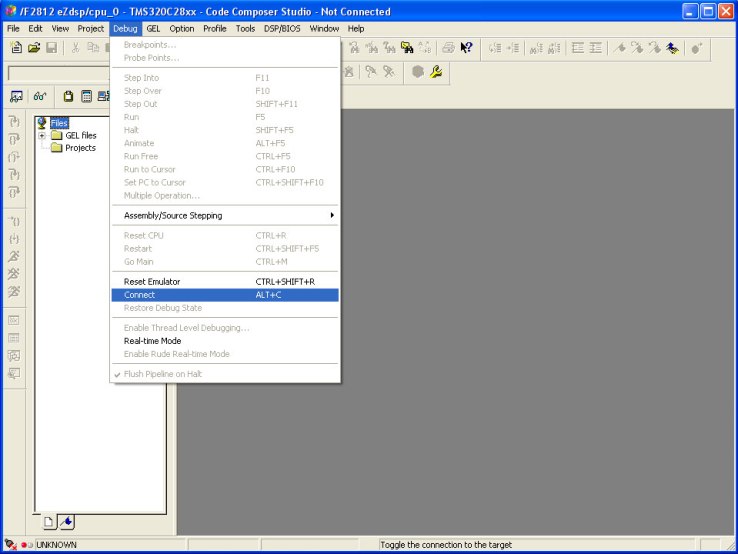
Start MATLAB 7.3.0 R2006b:

Click on “Demos”. The following screen will appear:
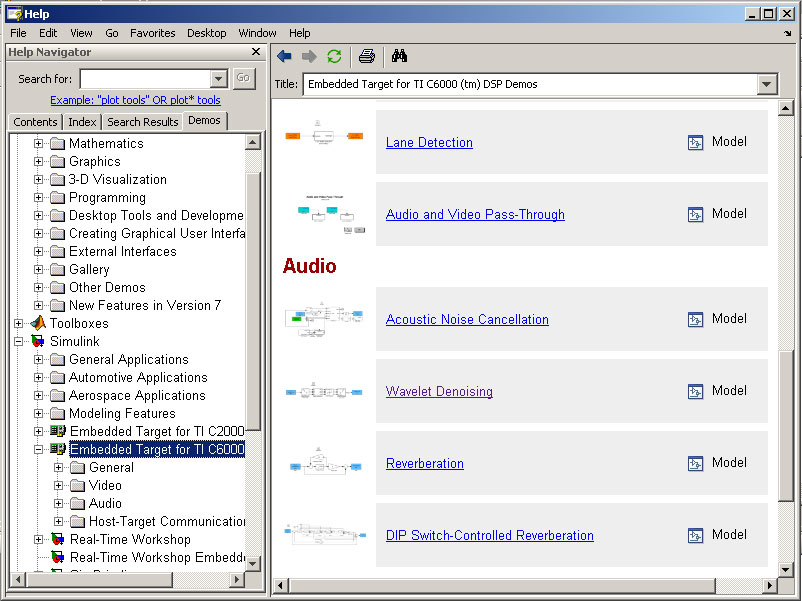
Highlight “Embedded Target for TI C6000 DSP” then “Audio”. Click on “Wavelet Denoising”.
The “Wavelet Denoising” model is now displayed. Double-click on the “function()” box.
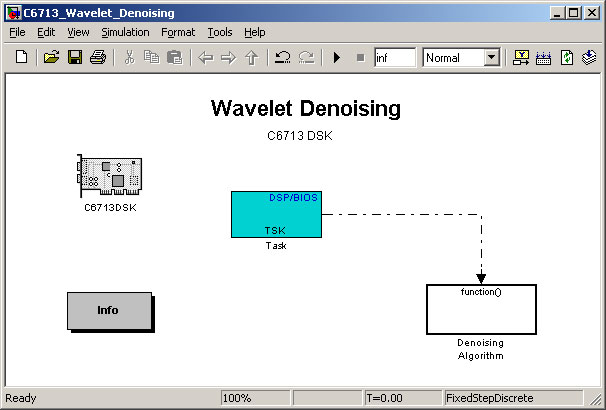
The “Wavelet Noise Reduction Algorithm” model is now displayed.
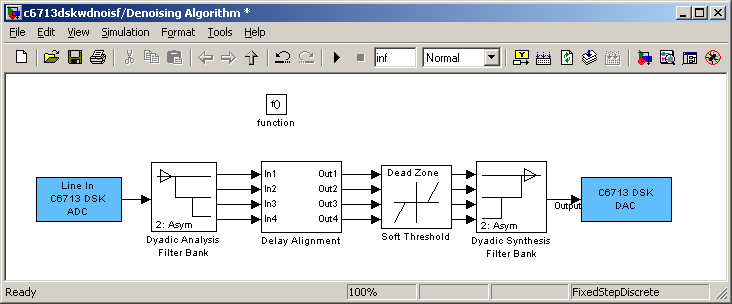
For convenience, copy the model to the MATLAB “Work” directory where most models are stored.
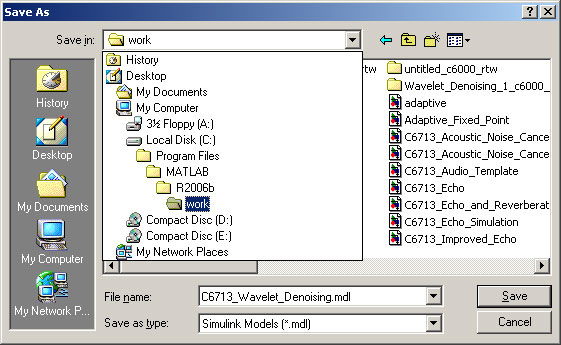
In order to run the model on the C6713 DSK and be able to compare the performance with and without noise reduction, we will make some small modifications to the demo model.
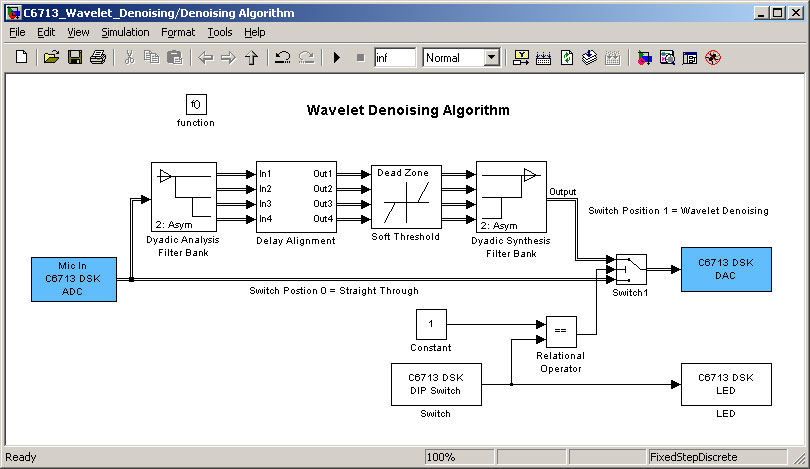
You will now update the existing model by dragging-and-dropping some library components onto the model.
Double-click on the blue box to the left marked “C6713 DSK ADC”. The following options will appear.
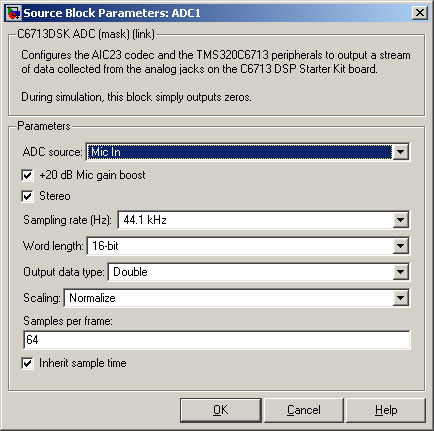
Change the “ADC source” to “Mic In” and tick the “Stereo” box. If you have a quiet microphone, tick the “+20dB Mic gain boost” box. When done, click on “OK”.
The DAC settings need to match those of the ADC. Check that they are the same.
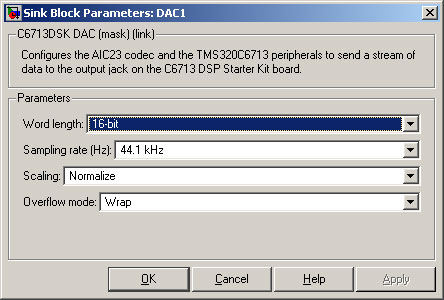
To change between no wavelet denoising and with wavelet noise reduction, we will use a DIP switch of the C6713 DSK.
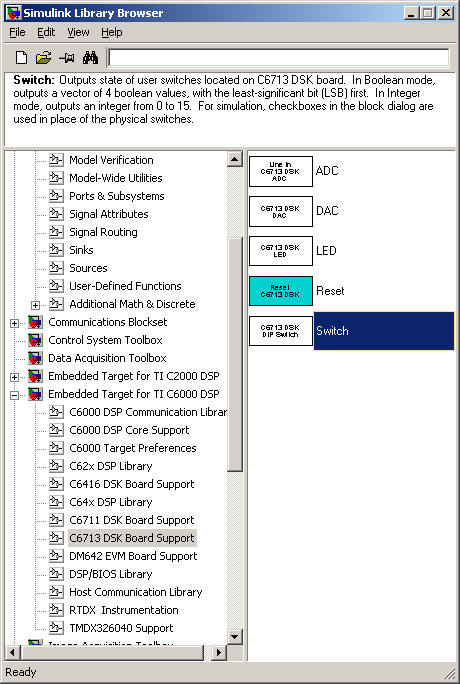
Select View ->Library Browser ->Embedded Target for TI C6000 DSP. Highlight “C6713 DSK Board Support”.
Drag-and-drop the “Switch” block onto the model. Also drag-and-drop the “LED” block onto the model.
The DIP switch needs to be configured. Double-click on the “Switch” block.
Put at tick in all of the boxes and set “Data type” to Integer. The “Sample time” should also be set to “–1”.
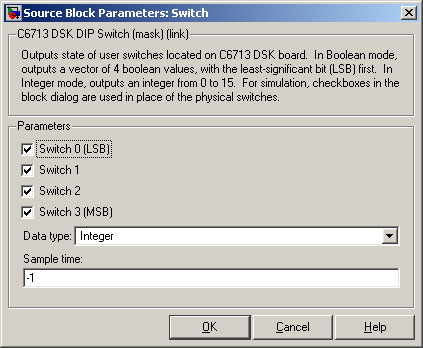
We now need to setup a way to switch between straight through without noise reduction and with wavelet noise reduction.
Select View ->Library Browser ->Simulink. Highlight “Commonly Used Blocks”.
Drag-and-drop a “Constant” onto the model.
Drag-and-drop a “Switch” block onto the model.
Drag-and-drop a “Relational Operator” block onto the model.
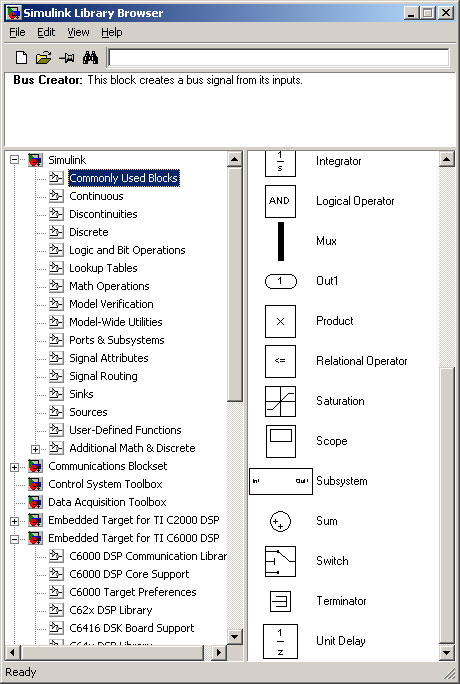
The switch values lie between 0 and 15. We will use switch values 0 and 1. Double-click on the “Constant” block. Set the “Constant value” to 1 and the “Sample time” to “inf”.
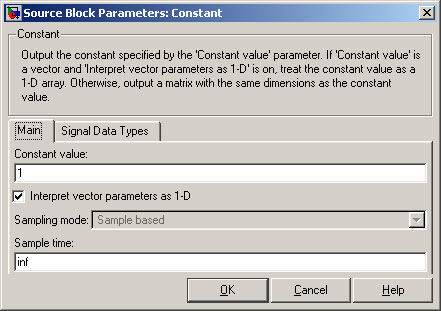
Click on the “Signal Data Types” tab. Set the “Output data type mode” to “int16”. This is compatible with the DAC on the C6713 DSK. Click on “OK”.

Notification Switch
Would you like to follow the 'From matlab and simulink to real-time with ti dsp's' conversation and receive update notifications?