| << Chapter < Page | Chapter >> Page > |
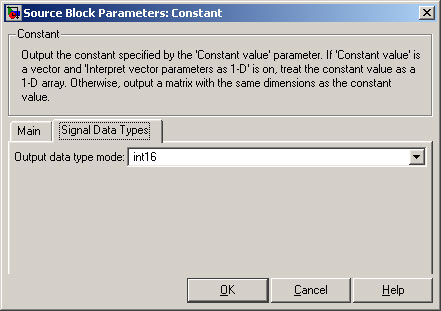
Double click on the “Relational Operator” block. Change the “Relational operator” to “==”. Click on the “Signal Data Types” tab.
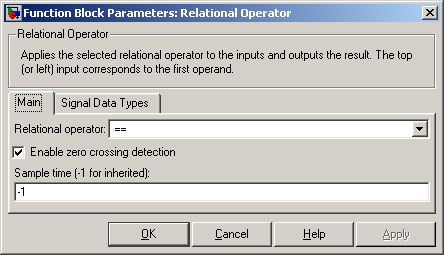
Set the “Output data type mode” to “Boolean”.

Move the blocks and join them as shown in the Figure below.
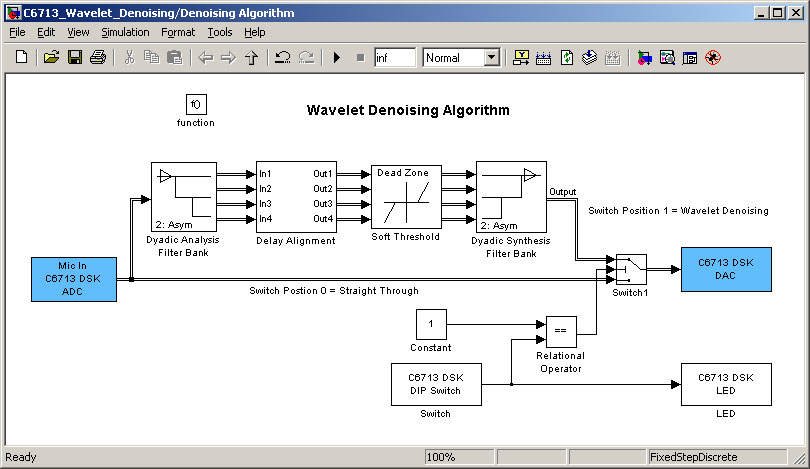
Double click on the “Dyadic Analysis Filter Bank” block. The values of the Dyadic Analysis Filter Bank are shown below. You do not need to change them yet. Click on “OK”.
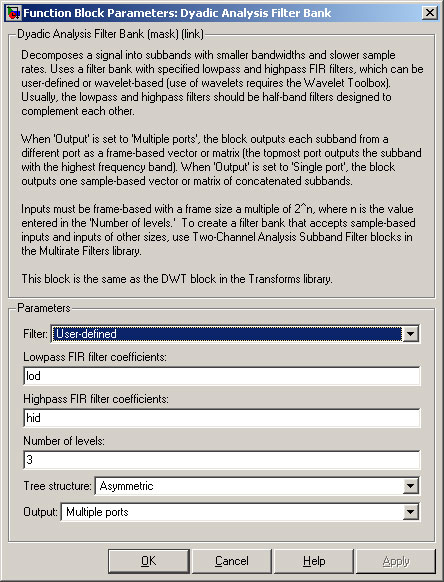
The delay alignment is shown below, with different delay times for the different frequencies.
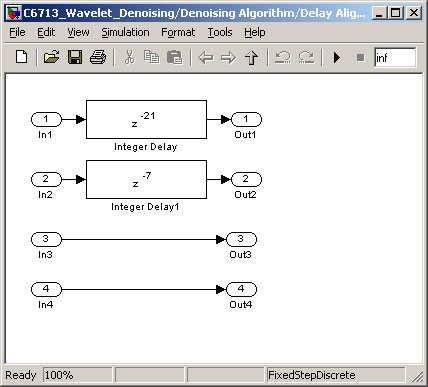
The “Soft Threshold” sets the threshold below which noise is ignored for each of the four channels. Zero means no noise reduction.
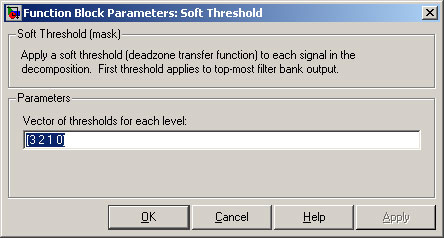
Double-click on the “Dyadic Synthesis Filter Bank”. There is no need to change the values at this time. Click on “OK” when done.
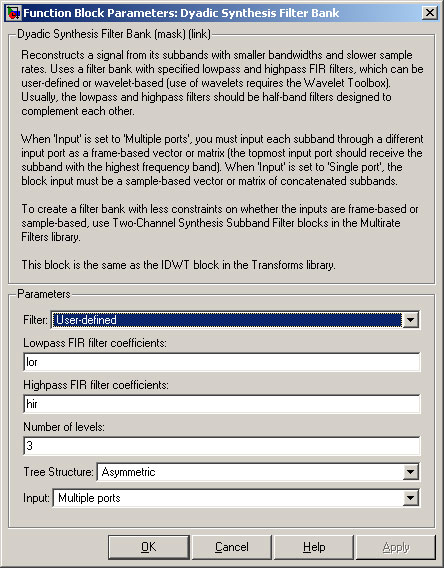
From the Toolbar, select the “Up Arrow” icon. This returns you to the next higher level.
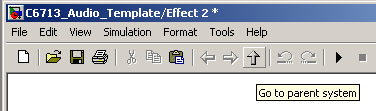
Select Tools ->Real-Time Workshop ->Build Model.
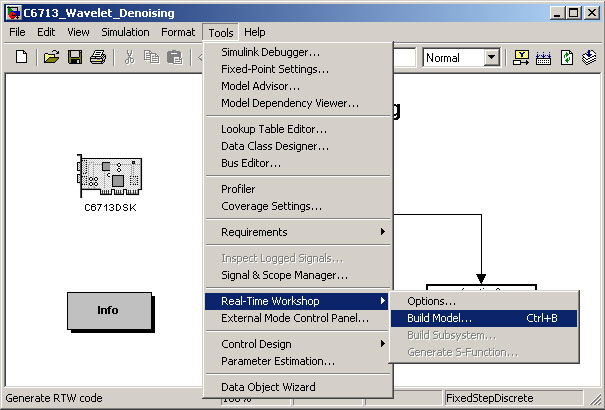
From the folders on the left, select the source code for the project.
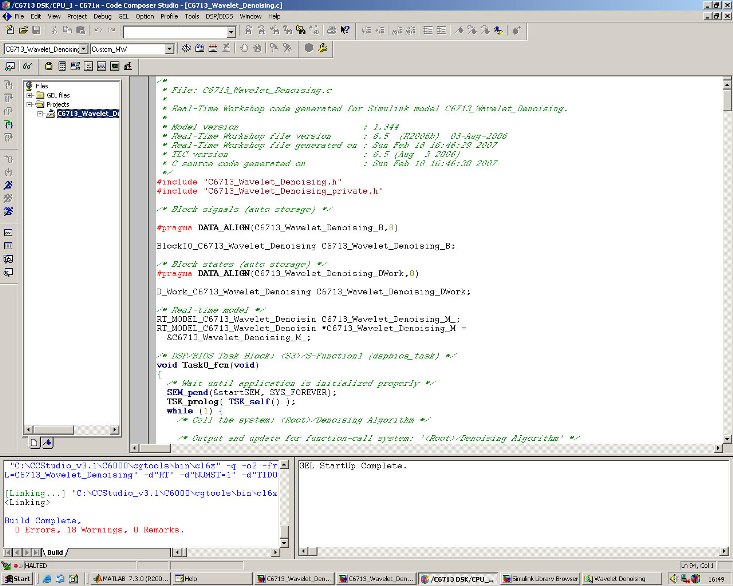
To check out the microphone and loudspeakers, set the DIP switches on the C6713 DSK as follows:

The microphone is fed directly to the loudspeakers. There is no noise reduction.
To run the “Wavelet Noise Reduction” subsystem, set the DIP switch to 1.

The next stage is to modify the model. We will change the wavelet type to “Symlets”.
Double-click on the “Dyadic Analysis Filter Bank” block. Change the “Filter” field to “Symlets”. Click on “OK”.
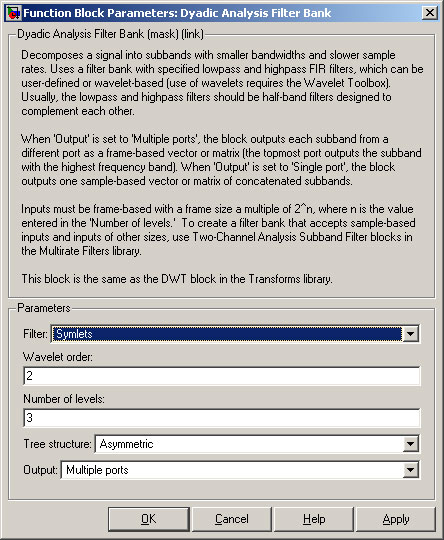
The wavelet type should be the same as that used in the Dyadic Analysis Filter Bank. Double-click on the “Dyadic Synthesis Filter Bank” block. Change the “Filter” field to “Symlets”. Click on “OK”.
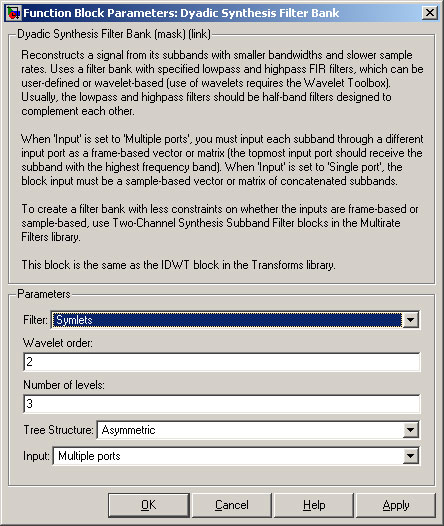
Select Tools ->Real-Time Workshop ->Build Model.
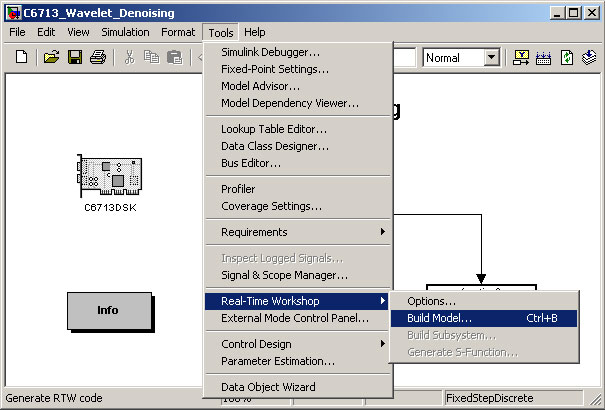
Run the updated model and listen to the effect of using different filter types.
You may wish to experiment with different settings. Here are some suggestions.
Inside the “Dyadic Analysis Filter Bank” are different wavelet types. Which are suitable for wavelet denoising and which are not? Note: you will also have to alter the values used in the “Dyadic Synthesis Filter Bank”.
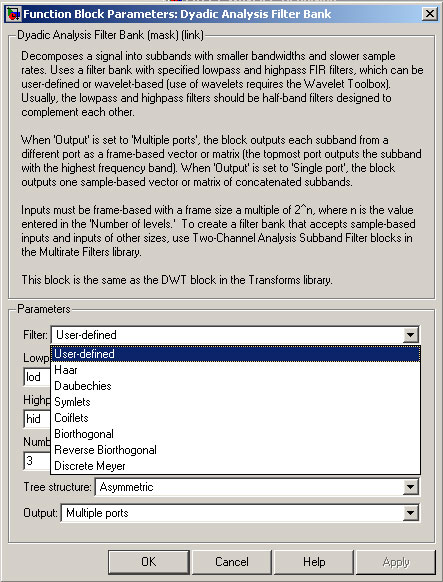
Experiment with the delay alignment times. Try higher and lower values.
What is the effect of completely removing the “Delay Alignment” block?
In the “Soft Threshold” block, change the values. The existing vector of [3, 2, 1, 0] reduces high frequency noise, but does not affect low frequencies.
Add your own subsystem block controlled by the DIP switches and add your own wavelet denoising algorithm. Choose your own wavelet, number of channels, sampling frequency and thresholds.

Notification Switch
Would you like to follow the 'From matlab and simulink to real-time with ti dsp's' conversation and receive update notifications?